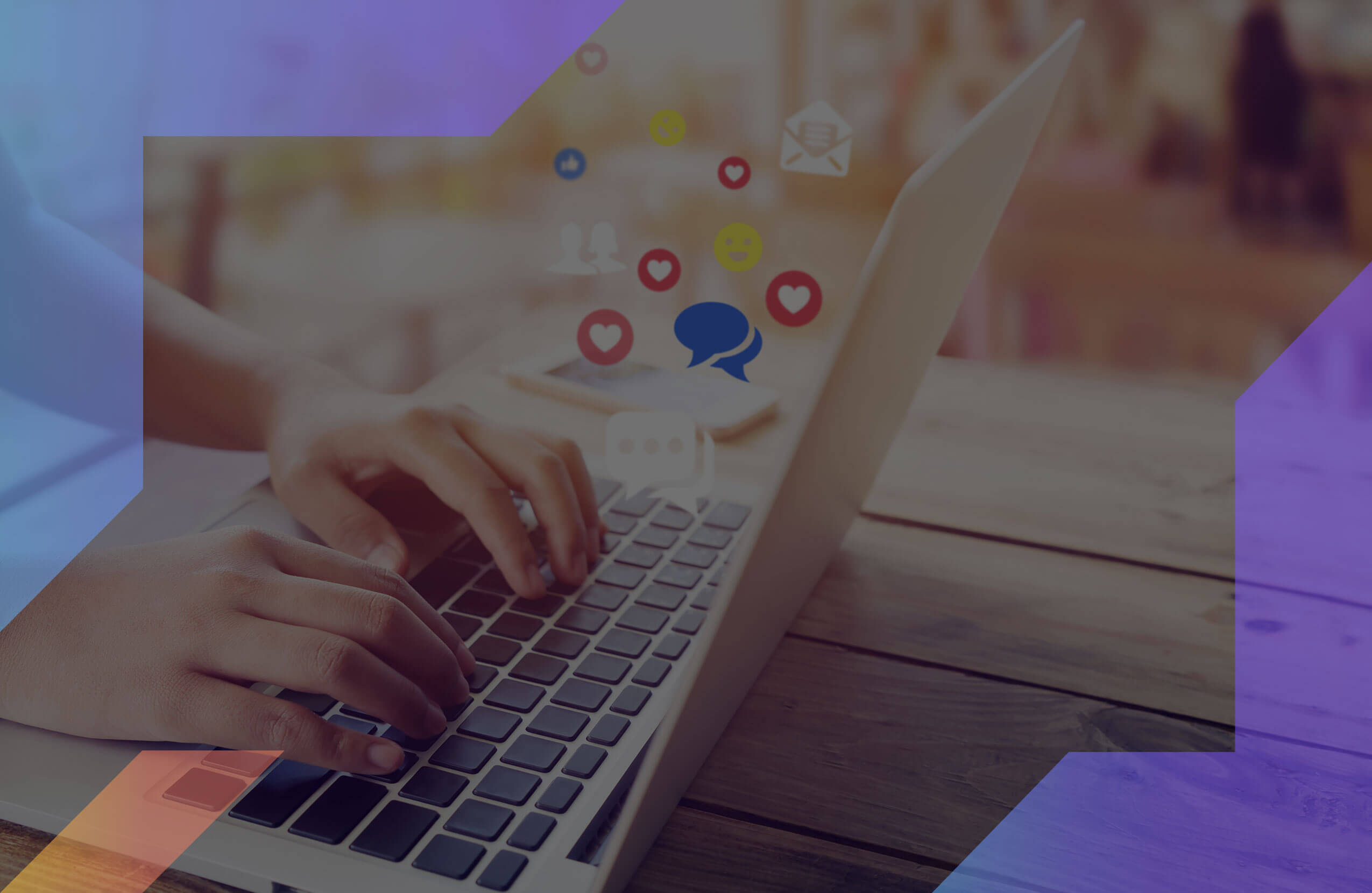Cyber attacks are the biggest threat to mankind — even more significant than Nuclear attacks.
No that’s not me. That’s Warren Buffet who made that statement in Berkshire Hathaway’s annual shareholders’ meeting in 2017. And stats prove the investment guru right.
According to Microsoft, the average cost of a data breach to a company is $3.8 million which is expected to reach $150 million by 2020.
So, in a world, where a technologically sound country like America is the biggest target for cyber attacks and one out of three Americans have faced some sort of cyber fraud; how can you save your data from being swiped?
The answer could be lied in using a backup software.
A backup software is a tool that helps you make multiple copies of your confidential data and store in secure places so that even if someone steals or destroy all your information, you can still get them back in your devices.
The best thing is some of the software also helps you prevent malware and ransomware attacks. And reverse the effects of any cyber attack.
Now, numerous companies call themselves the best in the business. How do you figure out the best of the bests?
Don’t worry: I have done all the heavy lifting for you. In this post, I’m gonna show you what I found after analyzing the five most popular backup software along with their might and flaws.
By the time you finish reading this post, you’ll have a clear idea of which backup tool you should invest in.
So let’s get started.
Best Backup Software Review
Before I present a detailed review of all the backup software I tested, you should know what the parameters of this test were.
Basically, I was looking for a backup software that can make a backup for any files or images, including those stored on a dedicated server. Then I wanted to see whether these tools can sync files in real-time, let users create multiple versions of their data, and work on FTP/SMB/ATP servers.
The availability of a Boot Media Builder and the ability to schedule backups was also a must. And finally, I talk about how much each you need to pay to use these tools.
So let’s see what I found.
Acronis True Image

Acronis Image is an AI-based all-around tool with a straightforward interface. Along with the ability to store your data in the cloud, it provides many cloud-based features that enables you to retrieve your files & folders from anywhere in the world as long as you’ve internet connection.
And since it also works on iOS and Android devices, it gets much easier for you to access your data while on the go.
Let’s take a close look at its strengths and weaknesses.
Acronis True Image Pros
#1 File and Image backup
With Acronis True Image, you can backup all your important files & folders, along with images effortlessly. Once your data is saved, access them whenever and wherever you want.

#2 Boot Media Builder
Ever faced a situation where a ransomware attacks your computer, and you’re unable to reboot it?
Well, this is where a Boot Media builder comes into play. It stores your reboot settings in a secure place and let you use it whenever your primary boot settings fail to work.
And with Acronis True Image, you can make full use of this feature.

#3 Schedule your backups
Acronis allows its users to decide when they want Acronis to back up their data. Whether they want it every day, every week or every month.

#4 Versioning
Acronis True Image not only lets you create multiple versions of your backup, but it also enables you to decide how many versions of your backup you want to store and for how long.

#5 Dedicated ransomware and cryptomining blocker
Nowadays, personal PCs are one of the favorite targets for hackers, and they hack the system resources to mine for cryptocurrencies.
But Acronis’ cryptomining blocker protects your computer from such attacks and also prevent ransomware from entering your machine and reversing its effects. So that your computer never loses its speed and performance.
Acronis True Image Cons
#1 Slow Customer Support
There’s no doubt, Acronis offers a great product to the customers, but when it comes to providing back end support, it has plenty to improve.
It sent a ticket to them 24 hour ago and I’m yet to hear from them.
#2 Doesn’t work with FTP/SMB/AFP servers
If you want to share your files using FTP/SMB/AFP servers, then skip to GoodSync. Acronis doesn’t work with FTP servers at all.
Acronis True Image Pricing Plans
Acronis True Image offers a three-tier pricing plan. It contains both, one-time payments as well as subscription-based plans.
Standard- The standard version comes with a one-time payment of $49.99.
Advanced- The Advanced version comes with a one-year subscription of $49.99.
Premium- It’s also a one-year subscription plan that will cost you $99.99 every year.

Do I recommend Acronis True Image?
Yes, definitely! Acronis is a real value for money product. And it gets you an array of features without making a big hole in your pocket.
It’s an excellent choice for individuals, small companies as well as enterprises.
GoodSync

GoodSync is a reliable data backup, synchronization, and access software of Siber Systems and was first released more than a decade ago in 2006.
The best thing about this software is, it comes with many handy plug-ins that can enhance your whole backup experience.
Let’s see what I liked most about this tool and where it completely missed the mark.
GoodSync Pros
#1 File and Image backup
GoodSync provides an easy and fast way to backup files and images in multiple locations. And you can restore your data whenever you want from any device (since it supports computers as well as phones).

#2 Real-time file synchronization
GoodSync saves so much manual labor and time.
As I just mentioned, GoodSync allows you to store your backup data in multiple locations. And if you make any changes in the original files, it automatically synchronizes those changes in the backup files too.
#3 Schedule backup
By default, GoodSync backup your data automatically, but it also provides you with all the freedom to choose your own backup time.
You can do it either daily, weekly, or monthly. However, I couldn’t find any option to set event-based backups.

#4 Create different versions of data
Just like scheduling, you can also create different versions of your backup data so that you can always retrieve your old data.
But it doesn’t mention anything regarding the maximum number of versions you can create or for how long you can save them.
#5 Set FTP/SFTP servers as source or destination
GoodSync works great with FTP/SFTP or SMB servers. It allows you to set them either as a source or destination and once you’ve done that, you can share your data using these cheap dedicated servers.
#5 Excellent customer support
GoodSync is the only company that stood out in the customer support test and they’re lightning fast in their service.
When I sent them a support ticket, their agent got back to me within an hour with a satisfactory answer.

However, the only catch is you must have a GoodSync account to generate a support ticket. Otherwise, it’ll prompt you to create one first.
GoodSync Cons
#1 Absence of Boot Media Builder
Well, this is the only box that GoodSync forgets to check. There is no Boot Media support. So, in case your system fails to boot for some reason, GoodSync won’t be able to do anything for you.
#2 No cloud storage
Even though GoodSync works smoothly with all the prominent cloud storage providers like Google Drive, Dropbox, Box, OneDrive, etc. it doesn’t provide any cloud space of its own to the users.
GoodSync Pricing Plans
GoodSync comes with a 30-day free trial and offers the broadest range of premium plans. It has six different versions of the software depending on your need. Here they are:


However, for now, let’s just focus on GoodSync Personal V10 and GoodSync2go V10 that both cost $49.95 each.
Do I recommend GoodSync?
Yes. I do recommend GoodSync to any individual who is looking for an alternative to Acronis True Image at the same price point.
Because GoodSync provides the same set of features (minus boot media builder and cloud storage) and compatible with almost all the devices. And not to forget GoodSync2go which is one of its own kind and enables you to carry the software in a USB and use it whenever you want.
SugarSync

SugarSync is more an online file sharing tool than a backup software. It’s a cloud-based application that backups, syncs, share, and let you access your files from all the computers (Windows and Mac) as well as mobile devices.
SugarSync Pros
#1 File and Image backup
SugarSync does an excellent job when it comes to backing up any large files like images from your most recent Hawaii vacation. And when needed, you can recover the entire folder at once.

#2 Create different versions of your files
Yes, SugarSync does allow its users to make different versions of their data, but unlike Acronis, it only restricts to five variants.
#3 Continuous and real-time sync
Once you’ve set up SugarSync, it continuously stores all your data in the cloud while you work on your computer. It also syncs any changes automatically that you make in the original files.
#4 Secure file sharing
This is a major selling point of SugarSync. It enables you to share your file securely with an individuals. And it uses 256-bit AES encryption to perform all the sharing. That means your data is not vulnerable to an online attack.

5. Integrations
Last but not least, SugarSync dominates the playing field with integrations. They hook up with Zapier so you can automatically import files, like Gmail attachments, without you ever having to manually organize it.
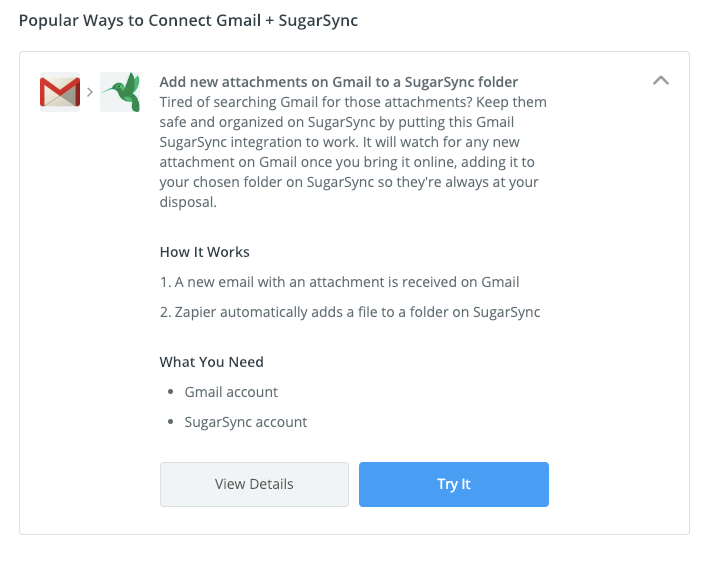
SugarSync Cons
#1 Absence of Boot Media Builder
A Boot Media Built is very critical in minimizing the impact of ransomware attacks, but unfortunately, you won’t find this feature in SugarSync. So, it leaves you helpless in such emergencies.
#2 No ransomware and cryptomining blocker
Sure, this software does a commendable job in securing your data, but there is no means by which it can stop bugs and viruses enter your computer.
#3 Slow customer service
SugarSync’s customer services response was good, clearly answering my questions. My only gripe is that it took over two days to get a response. So hopefully, you don’t have an emergency or urgent need.

SugarSync Pricing Plans
SugarSync offers three individual, and two business paid plans with each one varying in cloud storage. While the fifth one is custom price, here are the four different pricing plans:
Individual- $7.49/month with 100GB of cloud storage
Individual- $9.99/month with 250GB of cloud storage
Individual- $18.95/month with 500GB of cloud storage
Business- $55/month with 1000GB of cloud storage (1-3 users)

Do I recommend SugarSync?
I would recommend SugarSync only to those users who often share a large number of files & folders with their colleague and doesn’t require more than 250GB of storage to back up their data.
Otherwise, SugarSync is a bit pricey when we compare it to other competitors. That’s why I won’t suggest you to go beyond the 250GB $9.99/month plan.
If 250GB of cloud storage is not enough for you, then you better switch to Acronis True Image.
AOMEI Backupper Standard

AOMEI Backupper Standard is another hardcore backup and drive recovery software that allows you to back up your files, folders, hard drives, system drive, etc. But can you call it a better alternative of Acronis True Image?
Let’s find out.
AOMEI Backupper Standard Pros
#1 File and Image backup
Just like the two previous software, AOMEI also allows you to backup either individual files and images, or you can select the entire partition drive to create a copy and keep it in a secure place.

#2 Schedule Backup
AOMEI lets you decide when you want to back up your data. You can do it daily, weekly, monthly, or you can even schedule an event-based backup routine. But keep in mind that event-based backup is only available in the professional version.

#3 Provides Boot Media Builder
AOMEI calls it “Bootable CD”. It enables you to make a copy of your operating system in a CD or USB drive that can be used when your system gets crashed. However, this function will work only with Windows and Linux computers.

#4 Continuous backup with real-time sync
Once you’ve installed AOMEI in your computer, you can set it up to automatically backup all your data while you’re doing other things in your PC.
And besides this, if you make any changes in your original file, it automatically synchronizes those changes in your location file. However, this feature is available only for paid users.
AOMEI Backupper Standard Cons
#1 Can’t create versions of data
Unlike Acronis and SugarSync, you can’t create different versions of your backup using AOMEI. Though if you want, you can make multiple copies of your backup data manually and store in different locations.
#2 Flaws with Boot Media Builder
Sure, AOMEI boasts a feature similar to Boot Media Builder, but there are two significant roadblocks — (1) There are no options to back up a Mac computer and (2) AOMEI doesn’t provide any cloud storage. You either have to use a CD or a USB drive.
#3 Doesn’t support mobile devices
Another flaw with AOMEI is, it doesn’t work on mobile devices, and there are no applications available for mobile users.
So, if you want to secure your phone’s data, then you’ll have to consider other options.
#4 Sluggish customer support
It’s quite easy to generate a support ticket on AOMEI website, and they say they’ll answer your request within 24 hours. But it’s been more than a day, and I’ve not heard anything from there.
AOMEI Backupper Standard Pricing Plans
AOMEI offers a free version of its product that pretty much performs all the basic functionalities of a backup software. And for paid plans, it has four different options to showcase:
Professional- $49.95
Server- $199
Technician- $499
Technician Plus- $899

Do I recommend AOMEI Backupper Standard?
If you’re a novice and looking for a free backup software, then this tool is perfect for you. At most, you can go for the professional version that comes with a one-time fee of $49.95.
But in no condition, I’ll recommend you to use AOMEI Backupper Standard for your team or company. Because the cost is too steep and you can get a better deal elsewhere in that price point.
Carbonite

Carbonite is actually a company that offers several different software to protect and backup your files, drives, or entire systems.
Carbonite is an extensive player in the cloud backup game, but a massive flaw with this company is, you have to buy different products in order to provide a complete security to your system. And except its data backup solution, there’s no price mentioned for any of their product on their website.
So overall, I found this company to be a little mysterious and when I tried to sign up for their trial, it kept showing me error message.

I even switched to my mobile only to find that they are performing some maintain task and the website is down temporarily.

Carbonite Pros
#1 File and Image backup
Carbonite excels in this primary function of a backup software. It can easily backup all your files, folders, and images in a few clicks.
#2 Continuous automatic backup
The backup software of Carbonite automatically stores all your data on cloud continuously in the background while you’re doing your work.
#3 System Recovery
Carbonite provides a DRaaS solution called “Carbonite Recover” that works exactly like a boot media builder.
It replicates your whole system in their cloud space and helps you recover in minutes in the moment of shutdown or system crash.

#4 Schedule backups
When I first the Carbonite website, you won’t any solid info about the product’s feature. But after doing some hunting, I found out that Carbonite does allow you to schedule your backups.
#5 Create versions of your backup
Carbonite also lets you create different versions of your backup. But it doesn’t mention about the maximum number of versions you can create and the maximum duration of keeping those versions in your destination.
Carbonite Cons
#1 No real-time file sync
Carbonite can easily backup and sync your files, but it proved me wrong when I thought all the changes I made in my source file would have been saved in the destination file.
#2 Can’t share files on FTP/SMB/AFP servers
FTP/AFP/SMB servers are not supported on Carbonite.
#3 Unpleasant customer support
Carbonite’s knowledge base is rich in resources and it’s able to answer most of your queries. But if you’re thinking of contacting the customer support of Carbonite, then don’t expect to get a reply within 24 hours.
Our test took two days. And the rep didn’t really answer my question, either. Instead, it seemed like they were intent on trying to schedule a sales call. Kinda disappointing overall.

Carbonite Pricing Plans
Except for the backup software, Carbonite doesn’t reveal the price of any of its products on the website. You have to contact their experts to get a custom solution and quote.
And the price of its backup software -“Carbonite Safe”- has been divided in three tiers based on the total number of computers the software will serve:
- For Single Computer- $6/month
- For multiple computers- $24/month
- Computers + Servers- $50/month
The second and third plan is good for small businesses and large companies.

Do I recommend Carbonite?
Carbonite is only good for small businesses and enterprises and that too if they use Windows PCs. Otherwise, I won’t recommend Carbonite for individuals and small teams.
There are much better alternatives out there that are also free while Carbonite’s backup software is a paid one.
Conclusion
All the backup software in this test were able to back up your files, folders, and images. But when it came to the more advanced functionalities, only could pull it up.
So, if you’re a looking for a real deal, then go either with Acronis True Image or GoodSync.
Both these tools are almost the same in price and deliver great results. They contain nearly all the features I was looking for in a software backup. So, my two clear winners are Acronis and GoodSync.
Talking about the other three tools, AOMEI Backupper Standard is a perfect choice for those who are a novice and SugarSync will impress users who want a substantial amount of cloud storage to store their data.
However, the crucial turndown is the cost of SugarSync which is quite high compared to its other counterparts.
At last, even though Carbonite is a big name in the backup industry, it doesn’t offer anything special for individual users, like, for example, a backup for Hyper-V from NAKIVO. However, it might be an ideal backup solution for enterprises depending on its cost. But for that, you’ll have to contact their experts.
To conclude the blog post, I would suggest you put your money either on Acronis or GoodSync. Because they clearly outpower the other three tools in almost all aspects.