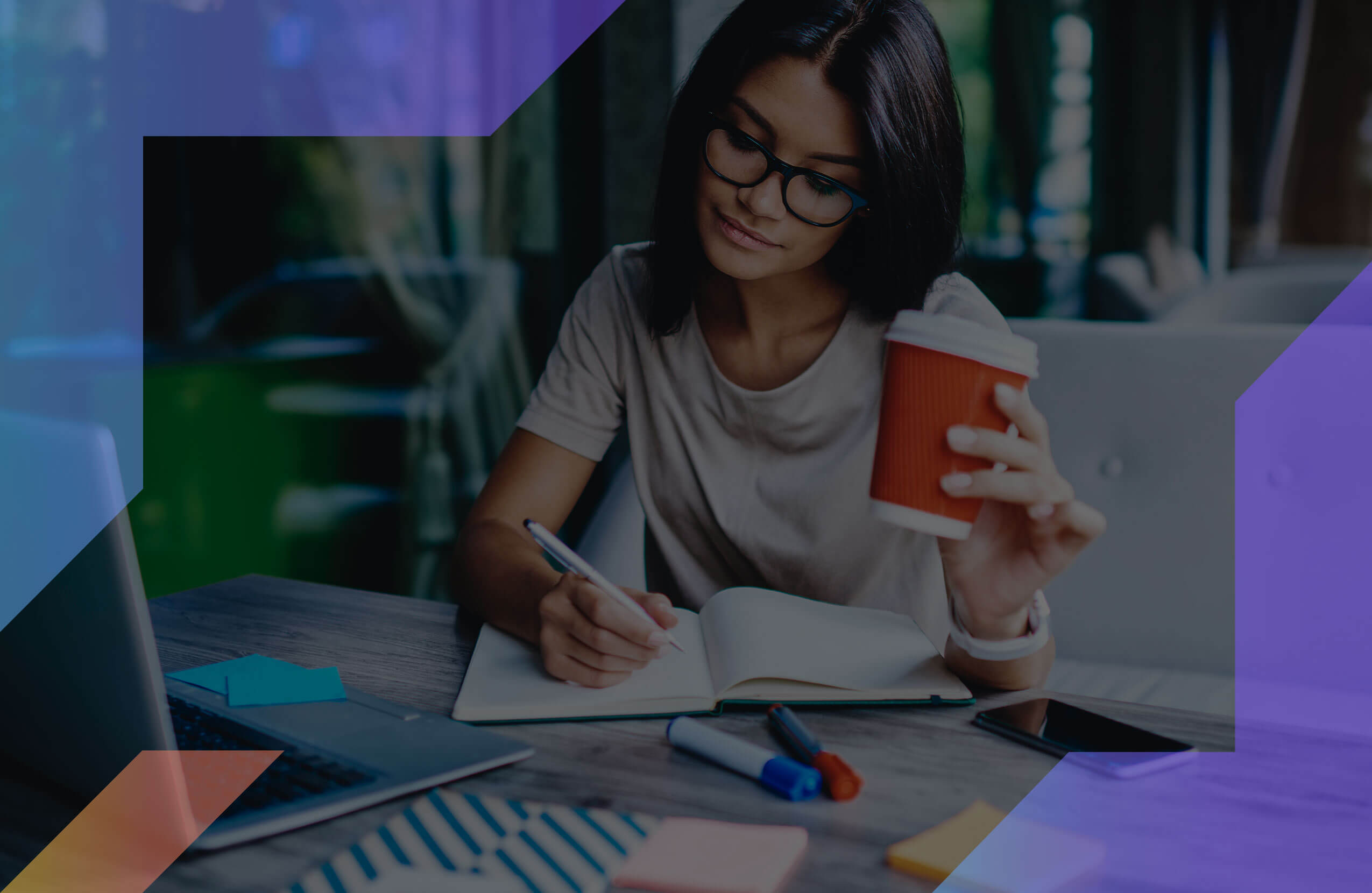Google Docs need no introduction. At present, it’s the most popular word-processor used by professionals of almost every field.
It’s quite straightforward in use and automatically saves everything you type in Google Drive so you can access your content from any device anywhere.
Google Docs is available for free, but it’s imperative to have a Google account, which I think almost every netizen have, to start utilizing the tool.
However, can you call it a complete writing app? This is what I explained in this post by analyzing its biggest benefits and flaws.
Disclosure: This site is, to an extent, reader-supported. We might earn a small commission if you purchase something through our site. Learn more.
Our Verdict
There’s no reason I would not recommend this app to you. However, screenwriters would want to check before using this tool. Otherwise, it’s a gem for other writers.
Grammarly Best All-Around
PROS
- 86% out of 86% accuracy
- 16+ billion database
- 150k+ word limit
- 5 devlice limit
- Includes plagiarism
- 1-hour response
CONS
- Only supports English
- Expensive without our link
Google Docs Best Free App
PROS
- Templates for different type of writing projects
- Automatic cloud synchronization
- Wide range of export options
- Works on any device
- Collaborate and share files with anyone
- Note taking made easy
CONS
- Doesn’t block on-screen distractions
Grammarly Premium Walkthrough Video
Google Docs Pros
#1 Templates for different type of writing projects
See, this is the first screen you see when you open Google Docs.
Unlike most of the other writing apps where you can start typing right after you open the app, Google Docs presents more than three dozen writing templates in front of you to choose from and start writing.
If you look carefully, it has a total of 41 pre-designed templates divided into six categories:
- Resumes
- Letters (like Business letters, informal letters, etc.),
- Education (reports, class notes, etc.),
- Work (Project proposals, meeting notes, etc.),
- Legal (like Privacy policy),
- Human Resources (Job offer letters, job promotion letters, etc.).
These writing templates make it super-convenient to tackle any sort of writing project you have in your hand.
#2 Simple and easy to use
Google Docs is so easy to operate that even a third-grade student can use it. Once you’ve opened the app, select a blank template and start typing words.
#3 Wide range of export options
Google Docs supports an array of file formats to export your content. It includes all the well-known formats like PDF, Docx, ODT, RTF, plain text, HTML, as well as ePub for e-reading devices.
#4 Automatic cloud synchronization
Sometimes after writing for a long haul, we forget saving our content and all our time and efforts go in vain. But Google Docs abolishes any such possibilities. It keeps all your data automatically in Google Drive, the cloud repository of Google.
#5 Collaborate and share files with anyone
It’s effortless to share your files and collaborate with your partners using Google Docs. Just click on the “Share” button on the top right corner and enter their email address (s) and click “Done”.
It also lets you customize how much control others will have over your file.
#6 Works on any device
Google Docs is a web-based app. So it doesn’t matter which computer you’re using – whether Windows or Mac – you can access the tool as long as you have an internet connection and your browser is working fine.
For smartphone users, there are dedicated apps available for iOS and Android in their respective app store.
#7 Note taking made easy
Although it doesn’t offer anything like a corkboard or storyboard, the presence of Google Keep fills the gap.
Keep is a note-taking tool of Google, which is, of course, free. And it’s located on the right side of the Google document.
So, whenever you feel the need to take some quick notes or jot down newly found facts, head over to keep by clicking the “yellow bulb” icon on right to dump all the info.
#8 Content organization
Unlike many free writing tools, I found that Google Docs has the potential to be a great writing partner for authors, too. Because it renders you the power to scan and jump on any section of your doc in just a click.
If you’re on mobile, swipe right and you see the list of all the sections, and sub-sections of your entire doc.
So, click on one, and it takes you to that part straight away.
However, the desktop version is not as easy. You’ll have to go to “View” and check the “Show document outline” option to see the entire skeleton of your content.
#9 Create and save versions of your content
It was a shock (in a good way) because I was not expecting to find this feature on Google Docs. But makes full use of its cloud space and lock the older copies of your content for future reference.
You can go to “File” and from the drop down menu, choose “create a version”.
It’ll show you all of the older previous copies of your writing project. And the best thing is, it doesn’t require manual effect from your side. It does this spontaneously.
Google Docs Cons
#1 Doesn’t block on-screen distractions
I tried hard but couldn’t find “Full Screen” or “Focus Mode” on Google Docs. Though, when I hit F11, it did go into full-screen mode, but it didn’t hide all the menus and tabs.
So I have to admit, Google fails drastically in this section.
Google Docs pricing plans and payment options
Docs is a free product from Google. So there’s no question about pricing plans and payment options.
Do I recommend Google Docs?
Yes, I do.
Google Docs is one of those rare free products that can easily give premium writing apps a run for their money.
It’s like a piece of cake to operate the app, available on any device, checks almost all the boxes of ideal writing software and doesn’t even cost a single penny.
That said, we’d also recommend checking out Wordable to publish Google Docs to WordPress in 1-click. It will not only clean and properly format your HTML, but also compress images, open links in a new tab, automatically set featured images or create a table of contents, and lots more.
There’s no reason I would not recommend this app to you. However, screenwriters would want to check before using this tool. Otherwise, it’s a gem for other writers.