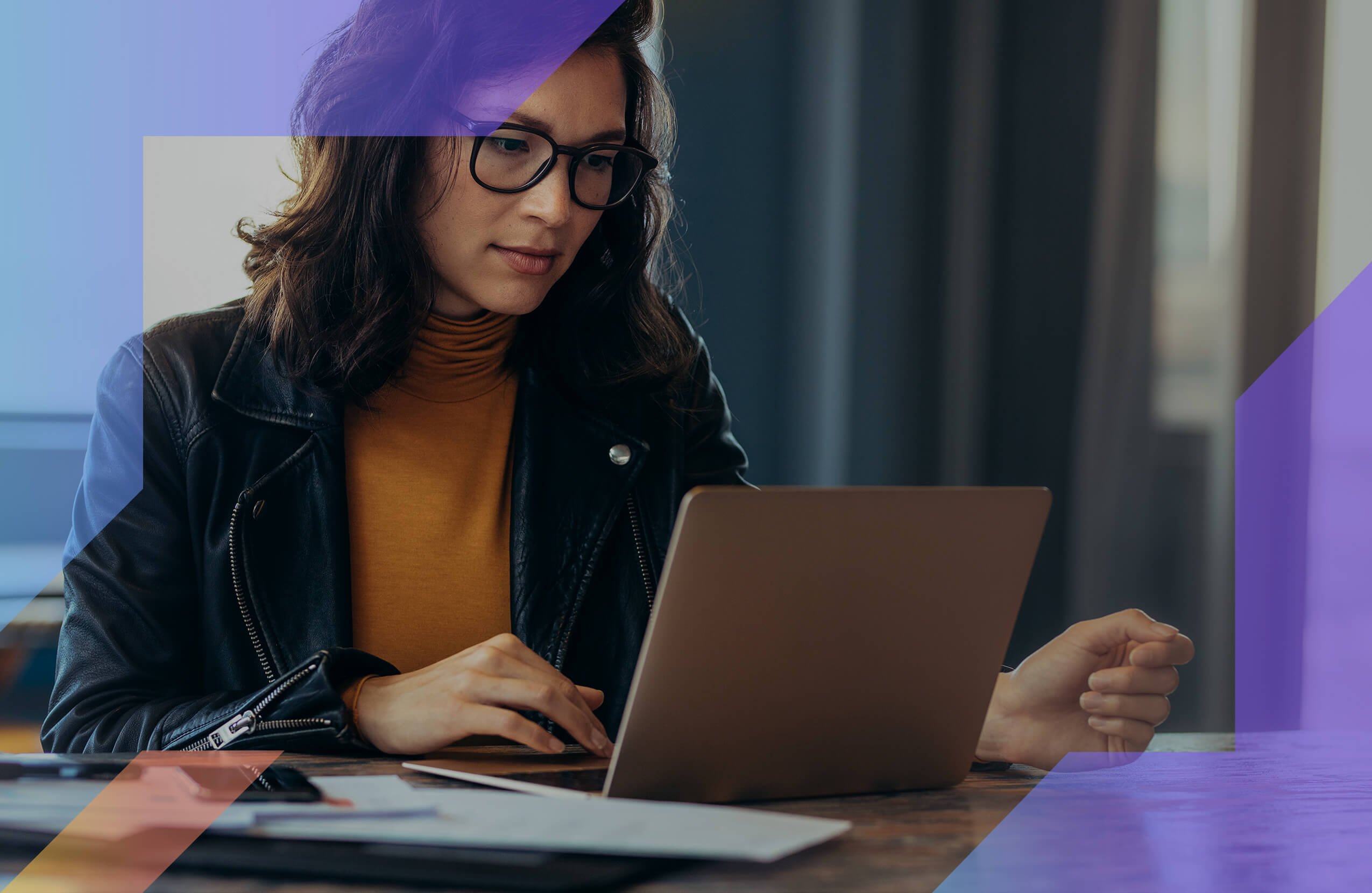Audible is a daily part of my life.
In fact, my life improved by the factor of 10 ever since I started spending only 20 twenty minutes a day listening to an audiobook.
But many still find the whole process of signing up for Audible and listening to audiobooks a daunting process.
So if you’re one of them, this post is for you.
Though if you’re still in the fence, you would want to read my in-depth review of Audible to decide if it’s the right choice for you.
But if you’ve made your mind, this post will walk you through each step from setting up your account to picking your first audiobook to the easy way to return a book.
Keep reading…
Our Verdict
Using Audible is dead simple. Sure, the price it’ll charge you after the trial period might seem hefty, but the knowledge you’ll gain from a quality book trumps the money you’ll spend.
TABLE OF CONTENTS
How to sign up for an Audible account
The first step is to go to Audible and take the 30-day trial. It prompts you to take this free trial even if you’re ready to pay for the subscription right away.
So my advice would be to try the app for a month and then decide whether you want to go all-in.
Hit the big orange button on the website to apply for a free account, and it’ll take you straight to the login page.
Since Amazon is the parent company of Audible, you will have to sign in using your Amazon account.
Again, since an Amazon account is as common as having a Gmail account, you shouldn’t have any problem signing in.
Just punch in your login credentials or click the button below “Sign In” to create a new account.
Once you’re in, it’ll ask you to add your debit or credit card details so that it could charge you after the trial period ends.
Don’t worry, they don’t charge you after 30 days, and meanwhile, you have all the freedom to cancel your subscription anytime.
So feel free to add your card and when everything is filled, click “Start Free Trial” at the very bottom.
That’s it. Now, you’re all set to buy all the audiobooks you love.
Buy your favorite audiobook
Once you’ve set up your free trial account, you can start browsing audiobooks to download.
However, before you go all crazy, let me remind you that you’re eligible to buy only one audiobook for free. Once you’ve used your credit, you have to spend money from your pocket to acquire additional titles.
So, it’s advisable to use the credit to buy a book that you would definitely enjoy.
And how do you find one?
Well, there are three ways to choose a perfect audiobook according to your taste. The first one is somewhat easy, i.e.,
Go with the recommendation of Audible.
As soon as you complete your sign up process, Audible sends a message to your email (that you used to sign up for a free trial) and suggests a few best selling titles to start your audiobook journey.
So, if you’re confused, don’t have any specific choice in your mind or just want to check the water before putting your money, you can go with the Audible editors’ recommendation.
But the real question is, which audiobook should I choose from the recommended items?
See, before I pick any title, first, I read its summary to find out if it matches my taste. You can hover your mouse over the book cover to read the summary or directly click on the title and scroll down.
If the summary looks interesting, I scroll down a bit more and read at least the first 15 user reviews. If most of the reviews are positive and encouraging, I move ahead to cash in my credit and buy that audiobook.
However, if you’re planning to read a title from a specific genre, you would love the second method, i.e.,
Browse through different genres
Let’s say; you’ve been thinking about reading a mystery thriller from a long time but didn’t have enough time. Now is the time you can fulfill your desire.
Go to “Browse” drop-down and choose Mystery & Thriller or any other category you like, from the list of genres.
If you don’t find what you’re looking for, hit the “More Categories” button at the bottom and Audible presents an encyclopedia of categories to choose from.
Choose one, and it’ll show you all the new releases and bestselling audiobooks under that category. Click the “View all” button to see all the titles in that list.
Now, if you’ve found something that you already know is a great read, then you can go ahead and buy that book. Otherwise, repeat the same process of reading summary and reader reviews to find a suitable book for you.
And finally, the third and the easiest way to find an excellent audiobook is to…
Search the name in the Search box
When I started the trial version, I had already decided that I would download the classic “As a Man Thinketh” by James Allen.
Similarly, if you have a particular title in your mind, just type the title name in the search box at the top right corner, and it’ll start showing you all the available options below.
Click one from the below options or hit enter after typing the full name of the title, and all the related results will be on your screen.
The only problem with this method is, sometimes you can get more than one audiobook for the same title. Just like it happened to me when I searched for “As a Man Thinketh”.
It returned more than 41 results, and at first, I had a tough time finding out which is the original one.
Fortunately, a closer look made everything clear in a snap. The first result had more than 4000 reviews whereas the remaining audiobooks had merely 200-300 reviews.
So, if you also come across the same situation, look for the total number of reviews each audiobook has.
Most of the time, the first result would be the original version of the book. But just in case, it’s not, and the number of reviews is also around the same mark in most of the books, repeat the process of reading summary and reviews.
And don’t fear too much about picking the wrong one because you always have the facility to return the audiobook and get your credit back (I’ll talk about it later).
So, once you’ve zero-ed down a title (regardless of which method you chose), click the “Buy Now with 1 Credit” button at the right side to purchase that audiobook for free.
Audible will ask you to confirm the purchase, confirm it, and the audiobook is yours forever (if you don’t return it, of course).
You can find the title in your library.
Now it’s time to download the app in your phone or desktop and start listening to it.
Download mobile and desktop app
It’s a breeze to download the Audible app on phone or computer. If you’re an iOS or Android user, go to your respective app store and search for “Audible”.
Click on the first result, and install the app as you install any other application on your phone.
If you’re a Windows user, open the Microsoft Store and type “Audible” in the search box.
Select the first result and click on the blue “Get” button.
It’ll start downloading the app, and once the downloading is finished, click “Launch” to install the app.
Mac users would also follow the same procedure. Go to the Mac store, search for Audible, and install the app as you install any other software.
And as soon as the installation process is done, a welcome screen automatically appears where you can choose between sign in and get started.
Since we have already signed up for the service in step one, choose sign in and plug in your email and password to start listening.
How to listen and use other features
Now, this is where the fun part begins.
It doesn’t matter whether you sign in using your desktop app or on your smartphone, it directly drops you in the “Library”.
Library is the section where Audible stores all the audiobooks you download. Since I was in a free trial, the only title I had was the one I bought using the credit.
To download the audiobook, either click on the download icon on the cover (the downward facing arrow) or click the three vertical dots in the bottom right corner and choose “Download”.
It might take a minute or so to download depending upon the size of the audio file.
But once the download is over, you can put on your headphones, grab your favorite coffee, and click again on the thumbnail to start experiencing the book.
This is how it looks:
As you can see, the Audible interface is quite similar to the audio player of your computer. It’s intuitive, and some enticing features enhance the whole learning experience.
Let me break down to you for a better understanding of the interface:
- Play and Pause button: Let’s start with the simplest one. The big round button in the middle is used to Play and Stop the audio.
- Thirty seconds forward/backward: The two buttons on both the sides of the Play/Pause button is used to fast forward 30 seconds or go back. It’s useful when you missed something or feeling bored and want to skip ahead quickly.
- Change chapters: The buttons in the extreme ends are used to go to the next chapter or go back to the previous one.
At the bottom toolbar, there are a handful of functions that allow you to customize your listening experience.
- Narration Speed: The extreme left option allows you to speed up or slow down the narration speed according to your comfort. By default, the speed is set at 1X. But if you’re a speed reading fan, you can set the pace at 1.5X by clicking on the option and dragging the pointer to the right. However, I will never suggest you take it up to 2X because, at that speed, it’s impossible to understand even a single word.
- Chapters: The chapters options works like a table of content. Once you click on it, it shows a table that contains all your chapters. Click on any lesson, and it’ll take you there.
- Sleep Timer: Sleep Timer is a vital feature for those who set a fixed time to listen to an audiobook every day. It stops Audible after a certain period of time or end of each chapter. It is totally on you when you want to stop Audible. Otherwise, it keeps going until it reaches the dead-end.
- Add Clip: It’s the most enticing feature of Audible. It enables you to take notes at any possible point while you’re enjoying your audiobook. As soon as you come across an important part and want to take some notes, hit ‘Add Clip’ and it marks that point as a bookmark. You can then go to Clips & Bookmarks on the top menu bar to find that bookmark and add notes.
- Volume: To control the volume level.
- Compact Player: It’s an excellent tool to compact the screen size while you’re listening so that you involve yourself in other works.
At the top menu bar, you have Clips & Bookmarks, and as I just mentioned, it stores your notes and bookmarks.
Next to it is Book Details, where you can find a quick summary of your work along with the author and narrator name.
Similar Titles shows you some other titles that fall in the same genre as your current book.
Using the Send this Book option, you can send the current audiobook to your loved ones via messaging app or email.
Rate and Review is where you can share your experience and drop a review for the audiobook.
And at the far right, Share and Progress allow listeners to share their progress with family and friends via social media sites or email.
Besides all these exciting attributes, I also loved the Stats tool that provides a graphical view of the total time you’re spending on an audiobook and what your progress looks like.
And finally, we have this ‘Driving mode’ which is available only in the smartphone app that allows you to listen to your favorite book while you’re driving.
Tap it to turn it on and make your ride more productive.
How to return an audiobook
Audible is very generous regarding its return policy. It believes in providing their readers with a “Great Listen Guarantee”.
So, to return an audiobook, go to the Audible website on your phone or computer and sign in to your account.
Go to “My Account” and “Purchase History”.
It contains all the books you have purchased so far with the return option in right side.
Click “Return”, give a reason why you want to return the book, and Audible will be more than happy to restore your credit.
And the good news is, you can return as many books as you want. There’s no limitation. However, Audible keeps a tab on how many and how frequently you return audiobooks.
If they notice, you are abusing their policy; they might reach out to you or even limit the number of returns for your account.
Audible
PROS
- Ideal for commutes
- 180,000+ titles
- Easy return policy
- High-quality audio
- Supports most devices
- Sync Kindle progress
- Get book summaries
- Roll over credits
CONS
- Credits expire if you cancel
- No free account
Conclusion
Using Audible is dead simple. It works exactly as your smartphone’s music player but of course provides a better ROI on your time.
Sure, the price it’ll charge you after the trial period might seem hefty, but the knowledge you’ll gain from a quality book trumps the money you’ll spend.
In fact, it can change your entire life.
So, give Audible a shot (if you haven’t) and refer to this tutorial whenever you feel lost.