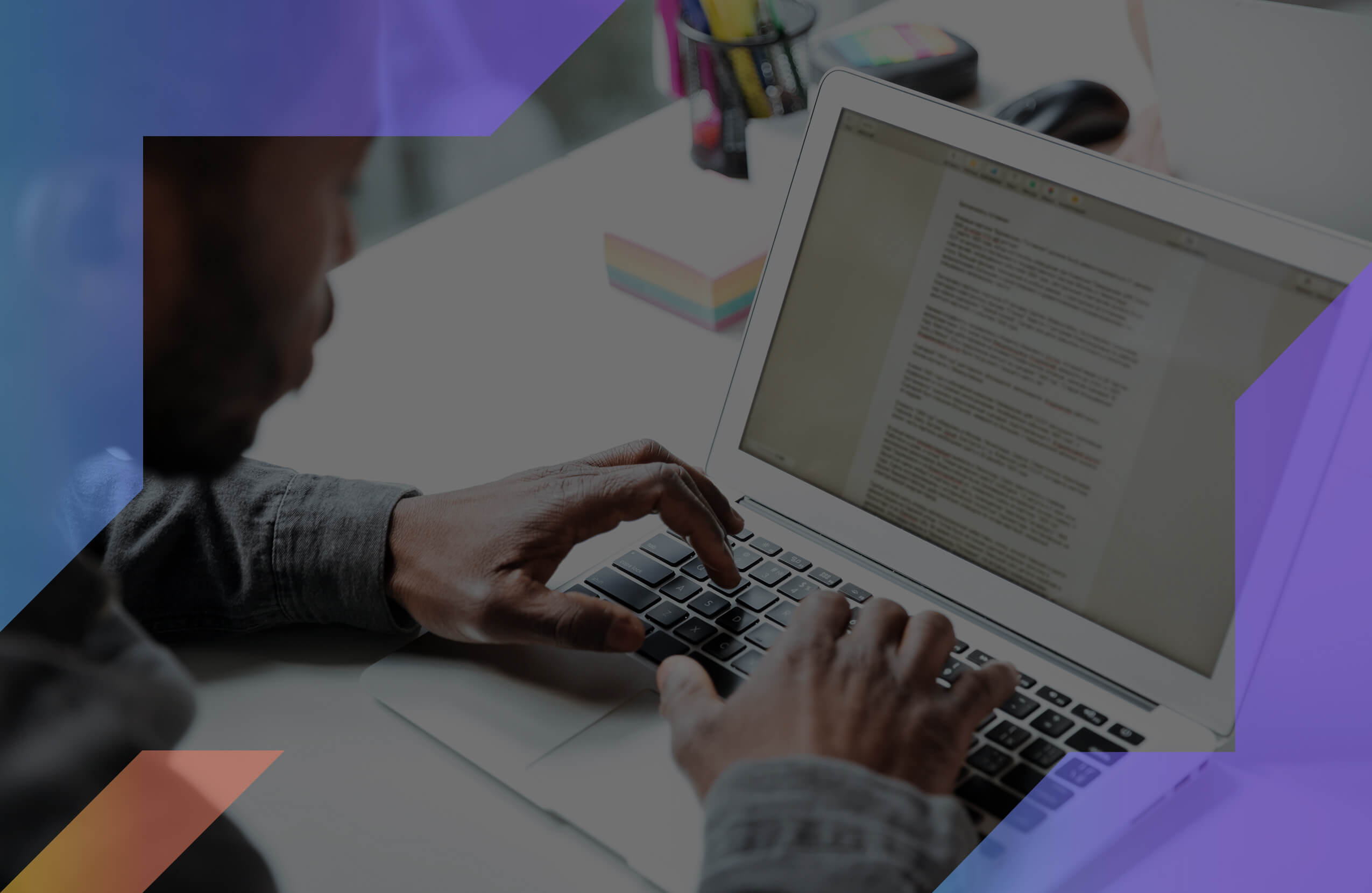Mac users get ready to smile because the Grammarly browser extension for Safari is finally here.
No more second-guessing your content, worry less and write more with this Grammarly extension that can edit your writing and be used as a spelling checker.
Plus, you can use it to grammar check your content and comments on social media. Not only can you improve your content, but your writing can gain benefits. This can be something as simple as an advanced sentence structure for your business correspondence or google docs reports.
Lastly, test your originality and push the envelope by checking for unoriginal sentences. Here’s a quick how-to to start your new editing endeavors.
Disclosure: These reviews are reader-supported. We might earn a small commission if you purchase something through our site. Learn more
Our Verdict
Have no fear, Grammarly’s Safari extension is (finally) here! Set it up today to instantly check, fix, and improve your writing across every single site you visit.
Grammarly Best All-Around
PROS
- 86% out of 86% accuracy
- 16+ billion database
- 150k+ word limit
- 5 devlice limit
- Includes plagiarism
- 1-hour response
CONS
- Only supports English
- Expensive without our link
Grammarly Premium Walkthrough Video
Getting Started
The first step is installing the free browser extension at the Mac app store for Safari. To do this, enter the keywords such as Grammarly Safari extension. Once you find it, select the blue “Get” button and then the green “Install” button.
After installing this, it is time to set up the grammar and spelling tool into your browser. Next, the extension window screen will ask you to set up the tool’s settings and allow Grammarly permission to be enabled.
After checking this box, the Safari extensions will be embedded in your browser. Next, all you have to do is log in. If you do not have Grammarly already on your mac, it will ask you to sign up for a new account.
Once you log in, open up the extension on the left side of your web browser’s URL space bar. Click the Grammarly icon to give you additional preferences such as checking for suggestions, showing definitions and synonyms. Also, this menu sets the language you are currently writing in.
Edit Grammar
When you are ready, you can start using this app to check for spelling, grammar errors, unoriginal sentences, critical errors and common mistakes when you are writing.
Also, when you unlock the premium option, it detects advanced issues, shares tips while saving you time and polishing your content.
Our content marketing agency produces over 300+ articles/month, so we use Grammarly Premium on a daily basis. Similar to our MasterClass review, the value you get from using Grammarly is well worth the cost.
Let’s start by using this to check for online grammar and spell checking in your writing. For example, you can use this web app for proofreading a business email, apply advanced grammar in MS Word or use it as an online grammar checker on your favorite online post.
Select one example, when you begin you instantly notice all of the content’s inaccuracies appear. The logo changes to a red circle representing how many errors there are. Also, there might be an emoji icon along with a yellow circle indicating your writing may have critical issues.
At this point, you can use advanced features in the premium version while adding Grammarly keyboard to review your documents.
Even with grammar mistakes, you can open a document on the Grammarly web app by copying and pasting your content. As you can see, the grammar checker detects inaccuracy, subject-verb agreement, word count and if you are using passive voice correctly.
Check Plagiarism
After trying the free version of Grammarly, upgrading will be just as beneficial to unlock new features. Take advantage of the desktop app, the plagiarism checker for your blog, vocabulary enhancement and correcting run-on sentences. This significantly improves your writing style as its advanced recommendations are listed in a report.
Once you insert your content, your punctuation and writing are detected with grammatical errors. This is where you can take advantage of detecting the unoriginal phrasing and words.
After upgrading, paste your content in the app window. Allow Grammarly to load and run a report instantly. This will give you several options for replacing unoriginal phrases.
Also, when the verb enhancement feature is turned on, you can select the red underlines and seek the drop-down menu for subject-verb agreements. Additionally, these instances will be shown in your content when the sentences are underlined in green.
Once you select an applicable synonym and phrasing the checker replaces the appropriate text into your content. Changes that occur are usually due to vague words, overused words and inaccurate use of clarity.
Sometimes within your writing, the unoriginal text will detect a possible indication of where the phrase was referenced on the web. It provides a web link and refers you to consider re-formatting or citing this section with a reference.
If you do not like the first phrasing choice, you can always double click for an assortment of synonyms. After submitting those changes, you can increase your grammar score and decrease your unoriginal text count.
You can reduce your unoriginal content count by clicking it within your content. When you keep clicking the unoriginal part, the app will share all other possible synonyms and reform your sentences.
Uninstall
Maybe this innovative extension was not your cup of tea, and that is ok. Give it a few trial walk-throughs and if you rather have the Grammarly desktop, it’s ok to say goodbye, we understand. Here is a quick how-to when uninstalling.
First, you are going to go to your header or on your window screen and locate the safari tab, then select preferences.
After selecting, the extensions window will pop up and will give you the option to uninstall. You are going to hit that button.
Depending on your Mac, you may receive an additional message to inform you that the application needs to be uninstalled through the Mac applications section.
When you are ready, you can either click the “Show in Finder” button or manually go to applications.
Once you are there, find and select the Grammarly icon while right-clicking with your mouse. The menu will populate and here is where you can click the “Move to Trash” command. This should complete your journey with the Safari application.
Conclusion
The Safari extension is efficient for light editing, basic corrections and quickly reviewing your content for quick turnaround. The accuracy in just these few features can improve your writing even for long-term use.
Just having it embedded in the browser makes it convenient to scan your online posts, short paragraphs and business correspondence that should not be overlooked.
This browser feature is worth installing and investing in the upgraded version because it is worth it for enhanced features. This would be great if you are looking to edit thoroughly while having a quick review every now and then for your posts online.