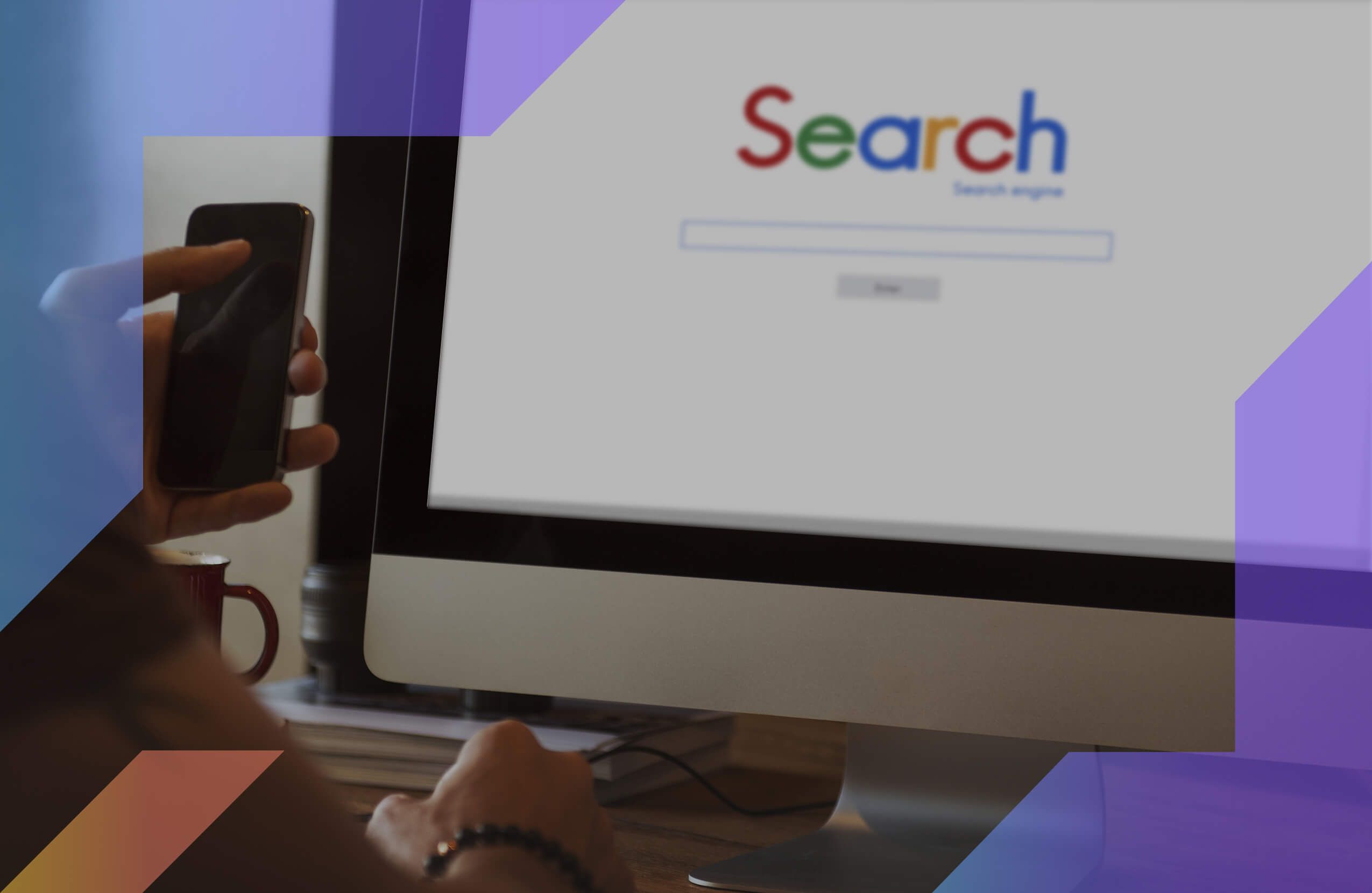If you do any amount of writing, you probably make some spelling and grammar mistakes along the way. This is likely to be so even if you were a top of the class English student. The reason is that despite how good we are at something, we sometimes make mistakes. Grammarly is a program that can help you avoid these mistakes while improving your writing along the way.
Disclosure: These reviews are reader-supported. We might earn a small commission if you purchase something through our site. Learn more
Our Verdict
Grammarly goes way beyond the default Windows spell checker and adds both grammar and plagiarism checking on steroids. You can and should use them together.
Grammarly Best All-Around
PROS
- 86% out of 86% accuracy
- 16+ billion database
- 150k+ word limit
- 5 devlice limit
- Includes plagiarism
- 1-hour response
CONS
- Only supports English
- Expensive without our link
Grammarly Premium Walkthrough Video
TABLE OF CONTENTS
Getting Started with Grammarly for Windows
The first step in getting started is visiting the website to download the Grammarly Software. If you have a Windows machine, at the top of the page you will see a box labeled, “Add Grammarly to Windows.”Now, you can click on the “Install Now” button to start downloading the software.
Downloading Grammarly
You also have the option of clicking on the Apps link for additional suggestions. These can include addons for Microsoft Office and your favorite web browser. For example, if you have Google Chrome, it will suggest the Chrome plugin if you do not already have it. If you already have the plugin, it will confirm its presence. It will do this for any browser they have a plug-in for. Now, you can click “install” in the box labeled “Grammarly for Windows” to start downloading it.
How to Install Grammarly
Once the install file is finished downloading, go to your download folder and click on the file “GrammarlySetup” to install it. When this is done, go to your start menu and scroll down to the folder labeled Grammarly and click on the Grammarly icon. The first time you run the program; it will take you to a welcome screen. Click “next” to go to the sign-in screen. Here, you have the option of using Facebook, Google or creating a separate account. Once you sign-in it will take you to the program’s start page.
How to Edit Your Writing with Grammarly for Windows
There are three main ways that you can import material into Grammarly. The one you use depends on the circumstances, but between these three options, you can use it for checking any text you choose.
Importing
Importing is where you load a file with the material you wish to check. You can import Word documents, text files, and other formats. The import button is just below the box that says new. Next to this box are links to previous files that you have checked. This space is occupied by examples when you first install it. The other way is to go to the left side menu button and click on “import document”.
Copy and paste
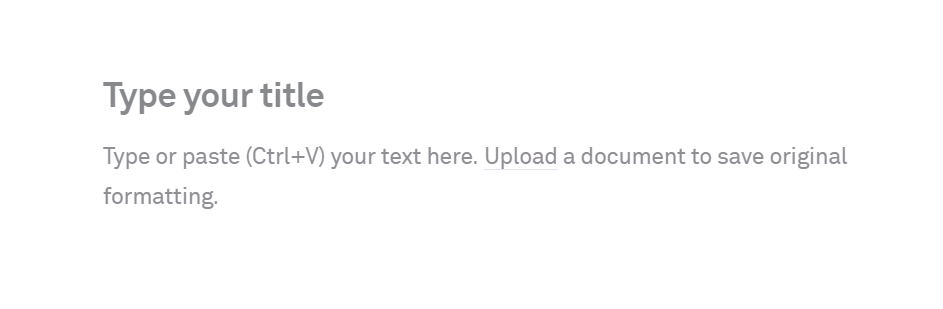
You have the option to copy and paste any written material you want to check. This is done by clicking the new box on the main page. When you get to the work area, you can paste copied material by simply using Ctrl+v on the Keyboard.
Typing
The final way of entering material into Grammarly is to simply type it while in the work area. Here, you are simply using the work area as your word processor.
How to Edit Grammar with Grammarly for Windows
Once you have opened the Grammarly desktop app and loaded in a file from Microsoft Word into the work area, Grammarly’s spell checker and grammar punctuation checker tool go into action. Users will immediately see the results with Grammarly. This helps you to correct grammatical usage, punctuation and spelling quickly.
Edit your work
The main editing tool is to the right of the text. It makes corrections easy including the ability to tell it to ignore suggestions that are in error. It catches errors helping you spell words correctly. The tool allows correcting for prepositions usage, active and passive voice, spelling, grammar and punctuation mistakes at the press of a button. You also have the option to edit your work manually.
Premium version
Grammarly offers a premium version there has a lot of advanced grammar tools that make word choice suggestions. It provides better phrases, to improve your writing style and avoid run-on sentences. A more recent benefit of the premium version is access to human proofreading as a final check of your work. Access to this feature can be found just above the plagiarism button.
Our content marketing agency produces over 300+ articles/month, so we use Grammarly Premium on a daily basis. Similar to our MasterClass review, the value you get from using Grammarly is well worth the cost.
Export
Once you are done going through the suggested changes, you have two options for saving your work. You can copy and paste the results into whatever editor you are using. To copy part or all the content, use Ctrl+c. The other option is to go to the left side menu button and click on Export.
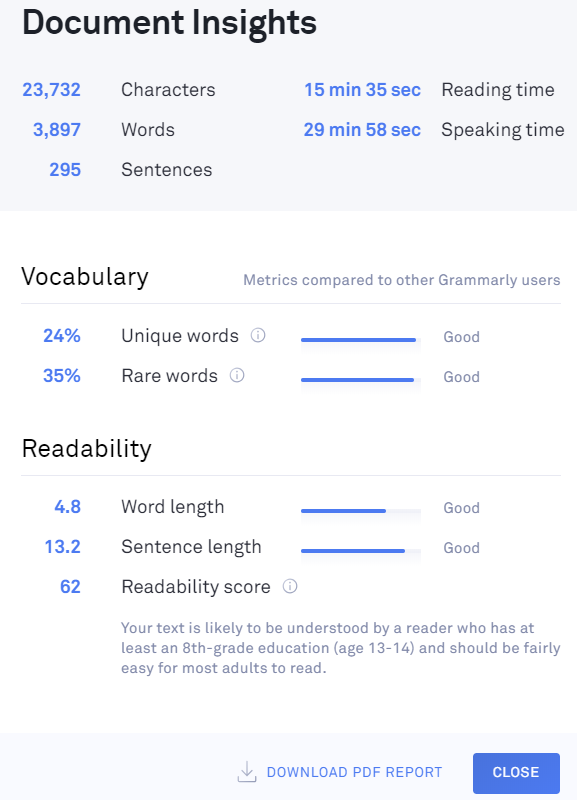
How to Check Plagiarism with Grammarly for Windows
One of the premium tools of Grammarly is a plagiarism checker. The button for this is in the lower right-hand corner of the work area. When you open this up, it will run a report of the plagiarism percentage in at most thirty seconds. There should be a plagiarism percentage of less than three percent. Grammarly also informs you where the problems are located.
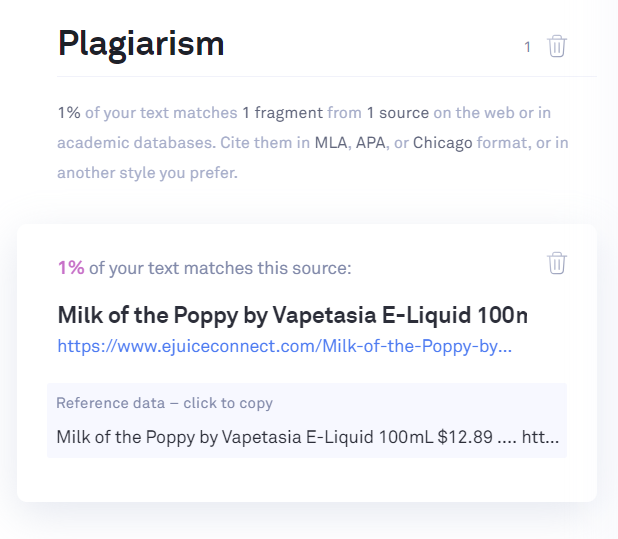
How to Uninstall Grammarly for Windows
If you are not satisfied with Grammarly, it is easy to uninstall. However, you are more likely to add other versions such as Grammarly for Microsoft Office and Android. To uninstall Grammarly go to your startup menu and scroll down to the Grammarly folder, and right-click on the Grammarly icon. The Grammarly desktop icon will not work. Then click on uninstall in the box that comes up, this will take you to the uninstall panel. Scroll down and find Grammarly and right-click on the icon. Next click on uninstall and you are done.
Conclusion
Grammarly is an excellent tool for improving the written language of any English speaker. Not only can you use it on Windows and Mac machines but it also has an app for android devices. The Grammarly browser applies grammar rules to your writing to help you make any needy corrections. It enables you to improve your vocabulary, spelling, and grammar as you see where you keep making mistakes. This is not only useful for academic work and professional writing but for social media posts as well. Grammarly is an excellent tool to improve your writing regardless of its type or purpose.