Scrivener is the best all-around writing software that everyone — from hobby bloggers to professional writers — can enjoy. In this Scrivener Review, you’ll find out why.
It’s got almost everything you’d want, including distraction-free writing, an easy-to-use editor, and in-depth organization to tackle large projects like novels or a manuscript.
The writers in our very own content marketing agency use it on a daily basis.
It’s not perfect, though.
They lack both an Android and a Linux app. And there aren’t any collaboration features to write home about. (Punny.)
Despite these flaws, Scrivener is still an excellent writing app for the vast majority of writers.
Let’s take a detailed look in this Scrivener review at all the good and bad to see why.
Disclosure: These reviews are reader-supported. We might earn a small commission if you purchase something through our site. Learn more
Our Verdict
Do I recommend Scrivener? Absolutely! Scrivener comes out on top as the best writing software we’ve tested. It’s budget-friendly, comes with a boatload of features like drag-and-drop organization, writing templates, focus mode, and tons more.

Scrivener Pros
#1. Drag-and-drop organization
This writing software has three different ways to organize content in your word processor: the Editor, Corkboard, and Outliner.
My personal favorites are the ‘Corkboard’ and ‘Outliner’ ones that break down larger books or blog posts by their headings and sub-headings.
From there, you can drag, drop, and reorder content sections in your word processor as you please to get a handle on the best way to present your narrative. It’s like having dozens of little post-it notes that you can quickly move around in seconds.
#2. Preloaded writing templates
Writing templates are a lifesaver for writers.
They save you precious time, giving you ideas and prompts to get the creative juices flowing in minutes (instead of hours).
And fortunately, Scrivener comes with more than a dozen writing templates for blog posts, novels, short stories, poetry, screenplay, and more, and they’re all available in the windows version.
The best part?
If you can’t find the *ideal* template for your project, you can create your own and save them in the repository.
So no more staring at the blank screen for 30 minutes before landing on your first sentence. Just pull out a template and get going.
#3. Distraction-free writing
Most writing apps fall into one category or another.
They’re either full-blown, weighty apps like Final Draft with a steep learning curve. Or, they’re relatively lightweight, distraction-free apps like Write! App.
Scrivener lands nicely somewhere in the middle as far as the writing environment goes.
It’s got the organization and advanced features for more significant projects. But they also have a distraction-free option, “Full-Screen Mode,” that blows up the text you’re working on while minimizing everything else in the background.

However, that’s just the tip of the iceberg.
Scrivener not only blocks all the on-screen distractions, but it still provides you the flexibility to access your research materials even while the focus mode is on.
That way, you don’t need to exit full-screen mode every time you need to check a fact or track your word count or source some point.
And this is something you don’t find in many writing apps.
It sounds subtle. But just like the experts from our MasterClass review can attest, it’s the details that make all the difference!
Additionally, you can set how much screen you want to cover and how blurry the background should look.
Just move your pointer to the bottom of the screen, and you’ll be able to see the ‘page width’ and background fade options for your outline.

And just next to the background fade scale is tiny the option to exit the focus mode.
#4. Restore older versions (“Snapshot”)
If, like me, you often have to delete and rewrite different sections of content, then the ‘Snapshot’ feature is definitely for you.
Using Snapshot, you can save the latest version of your content in a folder before you delete or modify a particular part of it. Just go to:
- Documents > Snapshots > Take Snapshots

Best of all, you can save as many versions as you want.
Also, Scrivener’s book writing software also allows you to open the previous versions of your content and compare it with the latest version side by side on the same screen.
That way, if you don’t find the latest version as attractive as the previous one, you can always roll back to the latter with a single click. Just try to get MS Word to do this.
#5. Tons of file export options
Scrivener for Windows has a plethora of export options available for the users, and video tutorials to walk you through them if you don’t quite understand. You can export your project files in various formats like:
- Microsoft Word
- Plain text
- Rich Text
- Markdown
- OpenOffice documents
- Script Studio
- or even as a Final Draft file.
You can also export your document as an EPUB file and use it on e-readers like Kindle.

Bloggers can publish their content on Medium straight from the text editor.
Similarly, you’re allowed to upload contents you’ve written on other platforms like:
- Google Docs or Google Drive
- Evernote
- Dropbox
- OneNote
- OneDrive
- WordPress
- Final Draft
- And even Script Studio
This is super-handy if you often start blog posts or stories on Evernote or Google docs before transferring it to a more sophisticated platform like WordPress.
#6. Decent device compatibility
Scrivener writing software works with most devices out there.
The tool is available for download on Mac, Windows, and iOS devices. And you’ll be happy to know that there’s no limit on the number of devices you can run this software on.
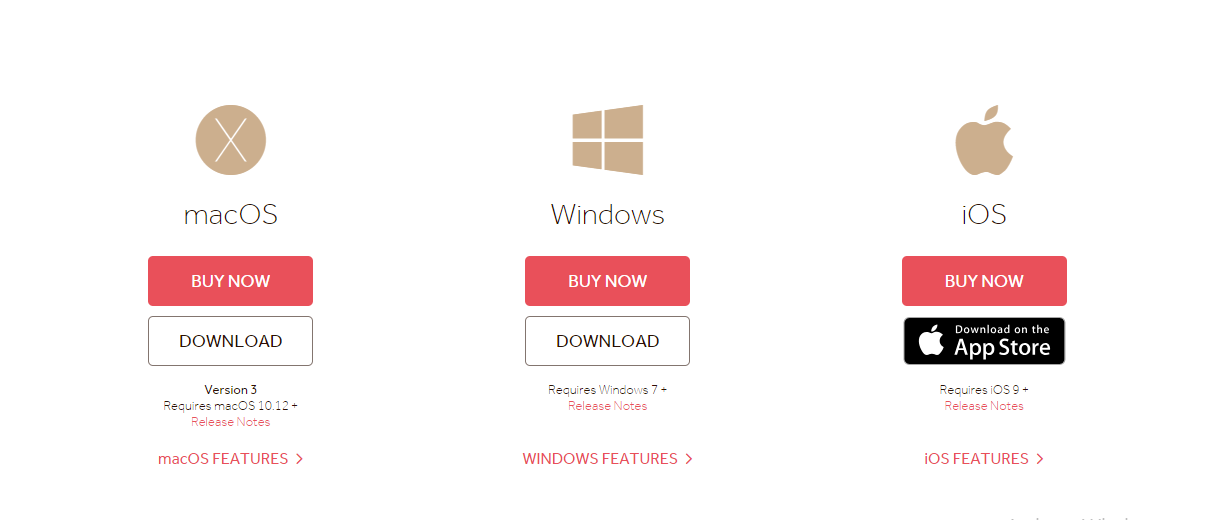
And you know the best part?
Scrivener app has a built-in cloud sync feature that syncs all your folders and files across each device you own. No more keeping track of everything with post-it notes on your computer.
The only downside is that you can’t run this software on your Android smartphone yet.
#7. In-house brainstorming product
Scapple (no, not Snapple or Scrapple) is a sister product of Scrivener that allows you to quickly jot down your rough ideas and thoughts for your manuscript, and connect them.
Think of the tool as a cross between a mind map and a storyboard:
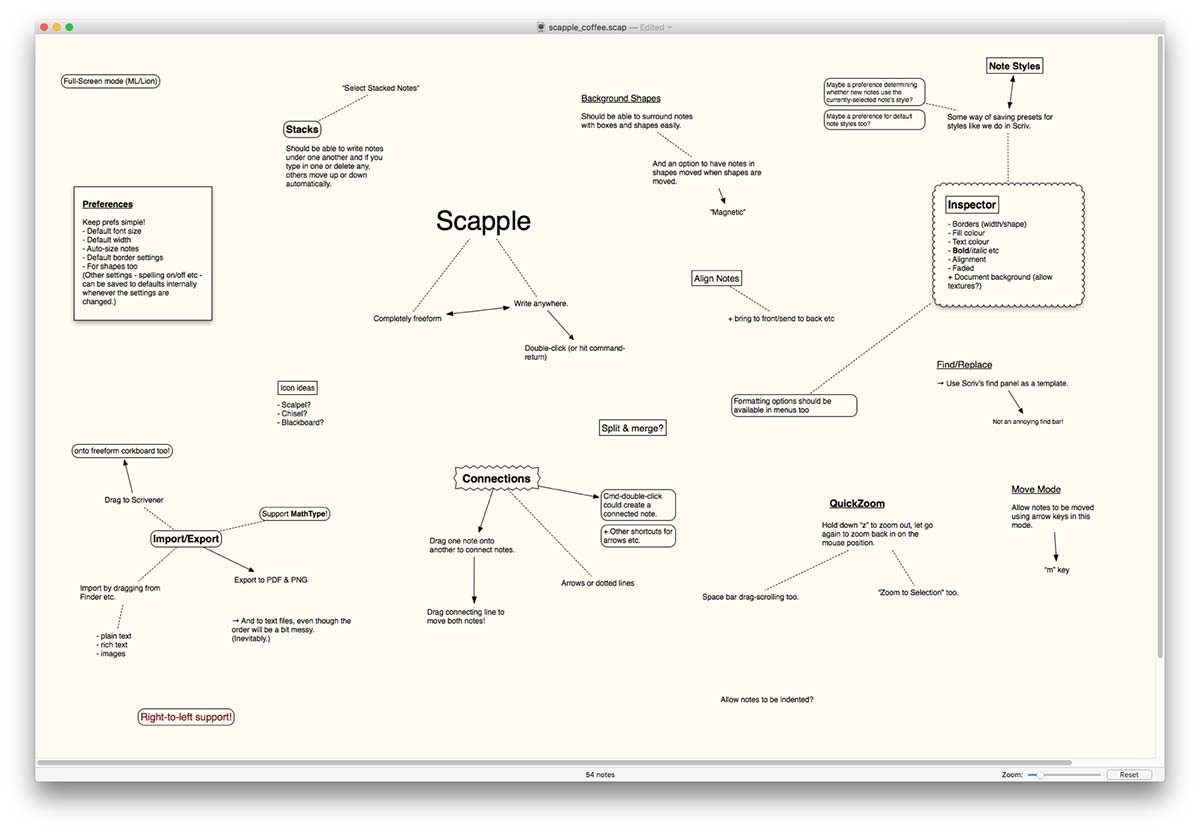
It’s hands-down the best brainstorming, formatting, and ideation tool I’ve tested across every other writing app to date.
But the only catch is, Scapple is a separate tool, and you’ll have to pay some extra cash for it ($18 bucks for a standard license, and $14 for an educational one).
Scrivener Cons
#1. Collaboration features not available
Getting feedback is an essential part of the whole writing process and helps you become a better writer. But unfortunately, the Scrivener free trial leaves you stranded in this case, lacking any seamless collaboration features.
That means you can’t share your document with peers to get feedback unless you export it the old-school way and send it to them manually.
#2. No Android app on the tool
The good news is that Scrivener does have an iOS app. It has both a Windows version and a Mac one. It works well with Microsoft Office, too.
And despite being predominately a desktop-based app, the cloud sync feature still ensures you’re able to access files anywhere, at any time.
The only blemish on this record is that there is no Android app at this time.
Scrivener Pricing Plans
Scrivener is one of the best value-for-money products compared to all the other writing apps we’ve reviewed, especially for academic writing and book writing. The features alone make it head and shoulders above Microsoft Office or MS Word.
They offer a free 30-day trial to test the product on both Windows and Mac versions. When the trial expires, it will remind you to purchase the full license.
This book writing tool comes with a one-off price tag of only $49 for either a Mac or Windows license. (They also have bundles for both if you need them).
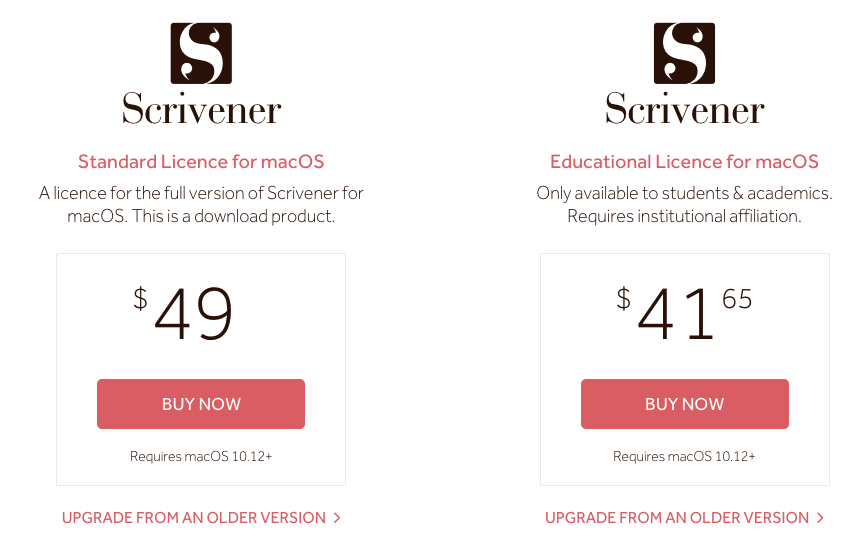
The iOS version of the software, available directly from the Apple App Store, is only $19.99.
Students and teachers can save a little more, picking up a full copy for only $41.65.
Scrivener Ranked #1 Best Writing App
PROS
- 12+ writing templates
- Distraction-free writing
- Version history
- Export: Word, PDF, Final Draft, EPUB, and more
- Available on Windows, Mac, and iOS
CONS
- No collaboration features
- No Android app
Do I recommend Scrivener?
Absolutely!
Scrivener comes out on top as the best writing software we’ve tested.
It’s budget-friendly, comes with a boatload of features like drag-and-drop organization, writing templates, focus mode, keyboard shortcuts, and tons more.
Not to mention, there is a vast range of export options, the likes of which are impossible to find in a standard Word processing software. And of course, the luxury to import your content from most common places like Google Docs, Evernote, Dropbox, and Final Draft.
While Scrivener won’t allow you to export to WordPress in 1-click, Wordable will allow you to export from Google Docs to WordPress seamlessly. It will not only clean and properly format your HTML, but also compress images, open links in a new tab, automatically set featured images, or create a table of contents, and lots more.
Yet, the Scrivener software isn’t perfect. There’s no Android app for now, and collaboration or real-time writing is lacking. The draft folder also leaves a few things to be desired.
But otherwise, it comes fully stocked with pretty much everything you’d want in a writing app.


