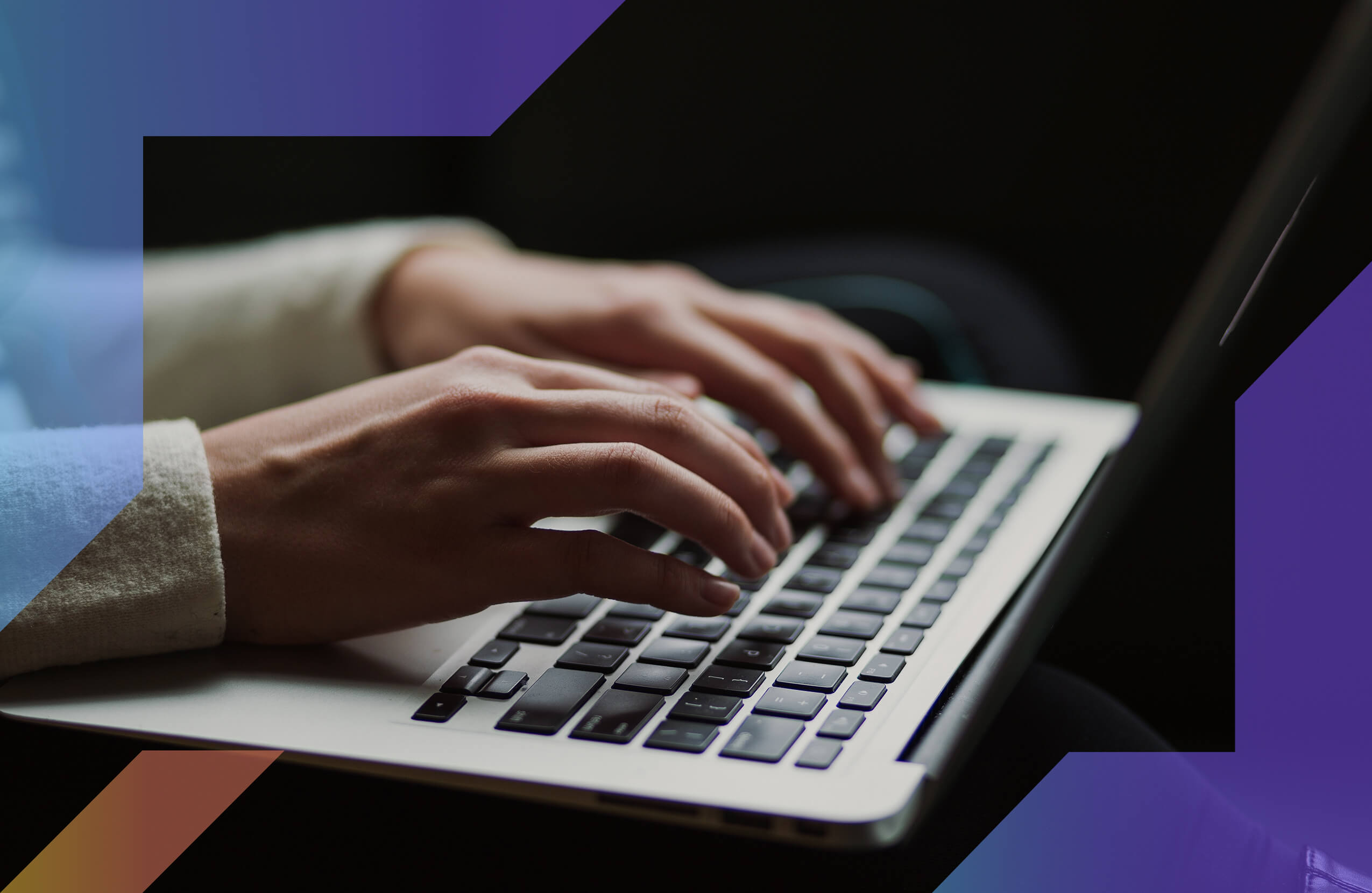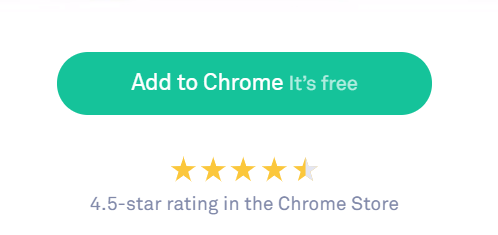Grammarly is world’s most well-known grammar and plagiarism checking system for good reason.
Our hands-on tests prove that its accuracy is best-in-the-business. And its Chrome extension brings this power to your fingertips on every email you type or website you visit.
But does Grammarly’s Google Chrome extension deliver on the high standards its other services have set? Is there a difference in quality between Grammarly’s free service and its premium plan when applied to the browser?
That’s what we’re going to find out in this definitive guide to Grammarly Chrome!
Disclosure: These reviews are reader-supported. We might earn a small commission if you purchase something through our site. Learn more
Our Verdict
The Grammarly Chrome Extension combines the best of both worlds: real-time grammar & spelling checks on every email and site you type.
Grammarly Best All-Around
PROS
- 86% out of 86% accuracy
- 16+ billion database
- 150k+ word limit
- 5 devlice limit
- Includes plagiarism
- 1-hour response
CONS
- Only supports English
- Expensive without our link
Grammarly Premium Walkthrough Video
TABLE OF CONTENTS
What is Grammarly? (And is this Grammar Checking System Worth It?)
Most of our reviews on Grammarly’s services have been glowing, and they have earned that high praise from us time and time again.
We’ve rated Grammarly’s overall performance, and dove into its plagiarism checking system.
But now it’s time to test one of the most popular features of Grammarly’s suite of services, their free Google Chrome extension.
Chrome is already one of the most popular and common web browsers on the planet. It surpassed 1 billion users back in 2015, with a large majority of those Chrome users. Adding Grammarly’s already impressive array of skills to this browser can only serve to make both services more appealing to a mass audience.
Before we dive into the pros and cons of Grammarly’s Chrome web browser extension, let’s touch briefly on what Grammarly is and how it works.
Grammarly is a full-service grammar checker with a number of premium services to choose from.
On top of its Chrome extension, it features a website that can access the entire wealth of its services, a desktop application, a Microsoft Word add-on, and a Google Docs service.
Grammarly comes in two varieties, free and premium.
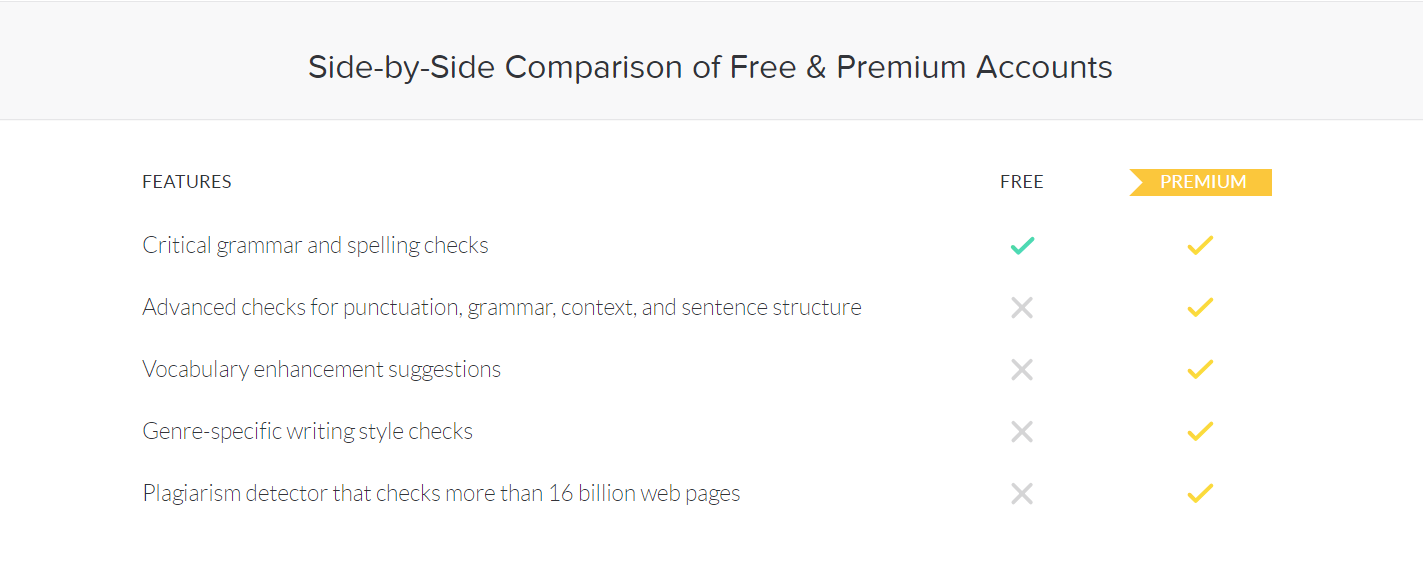
As you can see in the image above, Grammarly’s free plan offers critical grammar and spelling checks. The premium service goes above and beyond, offering plagiarism detection, fixing grammatical errors and punctuation checks, vocabulary enhancement, and genre-specific writing style checks.
We’ve talked about all of these extensively in our Grammarly review and our Grammarly Plagiarism checker guide.
How to Improve Your Writing with these Grammarly Chrome Features
Grammarly Chrome is a Google Chrome web browser extension that you can install through the Google Chrome web store.
While it does not come with the full suite of Grammarly’s services, Grammarly Chrome allows you to check your spelling and grammar throughout the websites you write in. Some of the most popular websites that Grammarly Chrome works with include popular email services like Gmail and social media platforms such as Facebook and Twitter.
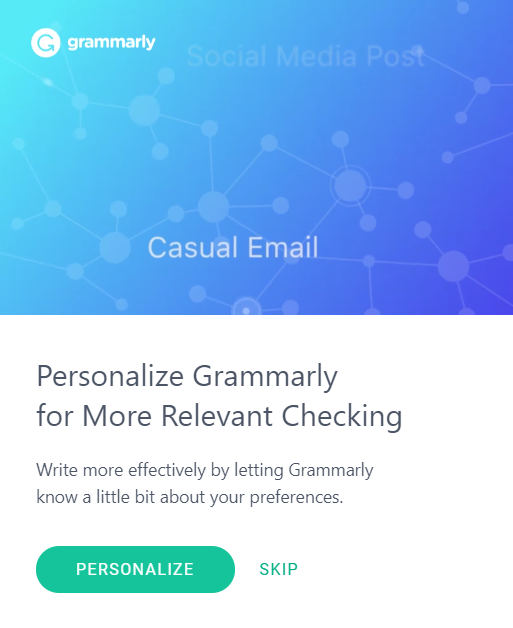
Grammarly Chrome can be personalized, allowing you to select common subject matter, skill level, and native language. This allows the service to cater specifically to your writing needs. So whether you’re a fiction novelist vs. scriptwriter starring on MasterClass vs. freelance writer, Grammarly has settings that should work for you. It is this level of personalization that makes Grammarly a great product overall.
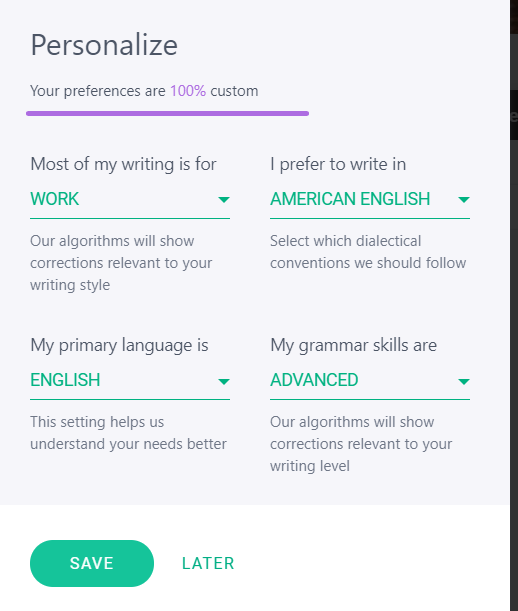
As you write within websites on your browser, Grammarly alerts you to issues by underlining all mistakes with a red line. It works the same as most spelling and grammar checking systems in popular writing platforms like Microsoft Word.
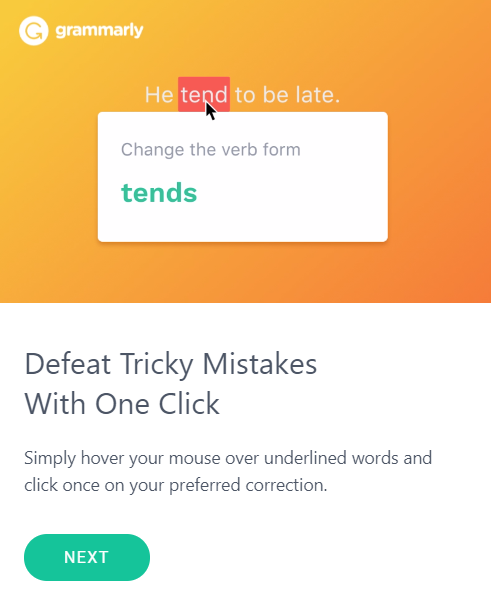
Hover your mouse over a mistake, and Grammarly gives you suggestions on how to correct the issue.
Grammarly claims that using its premium service unlocks more advanced grammar and punctuation checks through the extension.
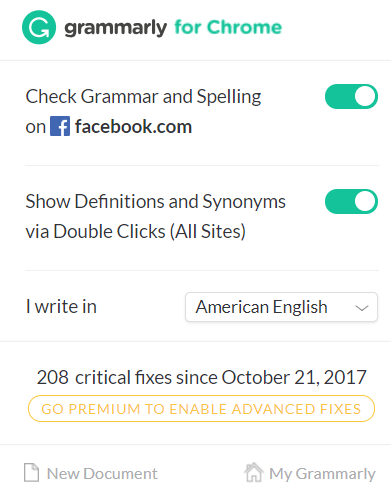
The best part is that the Chrome extension will work seamlessly on any Mac or Windows device. As long as you have the Chrome web browser, you’re good to go.
How Do I Add Grammarly to Chrome?
Sign up for a free Grammarly account, and then head over to the Chrome store to install the app.
Grammarly makes this process easy. When you look at the website, there are multiple calls to action urging you to download Grammarly for Chrome. They make sure to tell you repeatedly that the service is free.
Once you click on that inviting green button, Grammarly whisks you away to their account creation page.
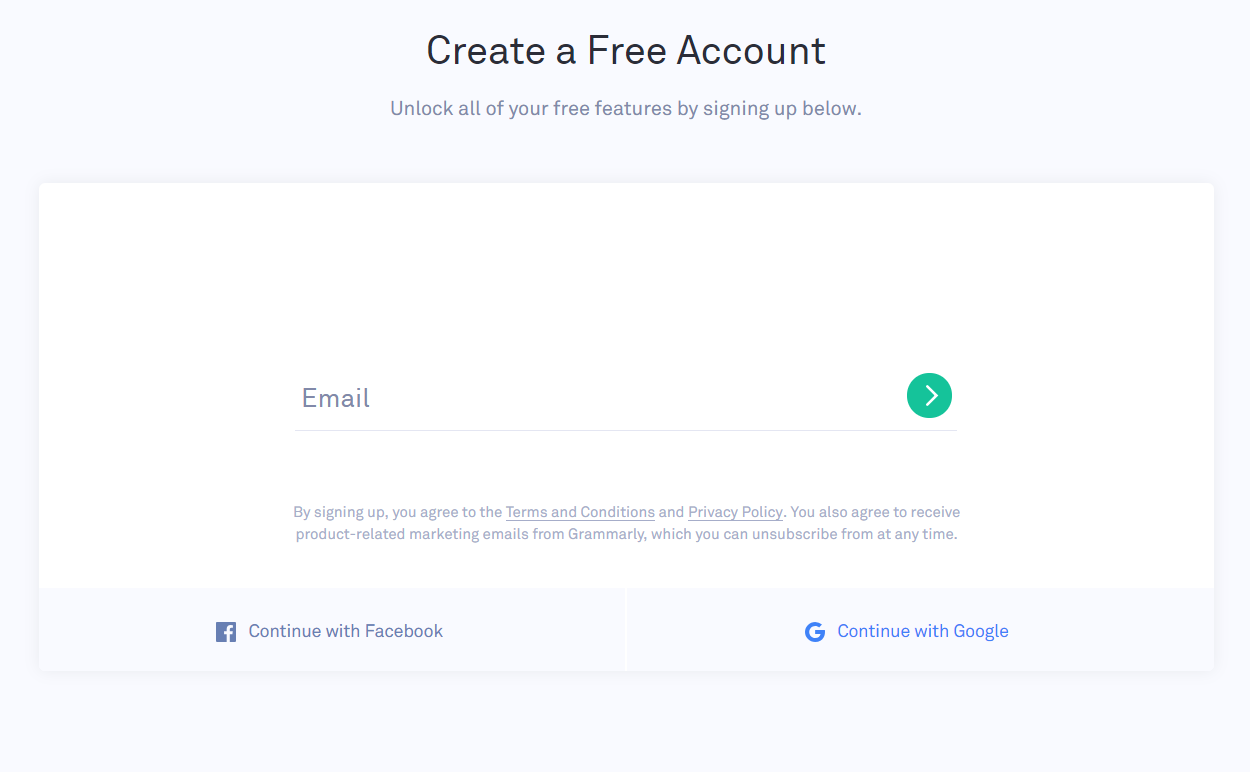
Enter your email address or connect via your Facebook or Google accounts to get underway.
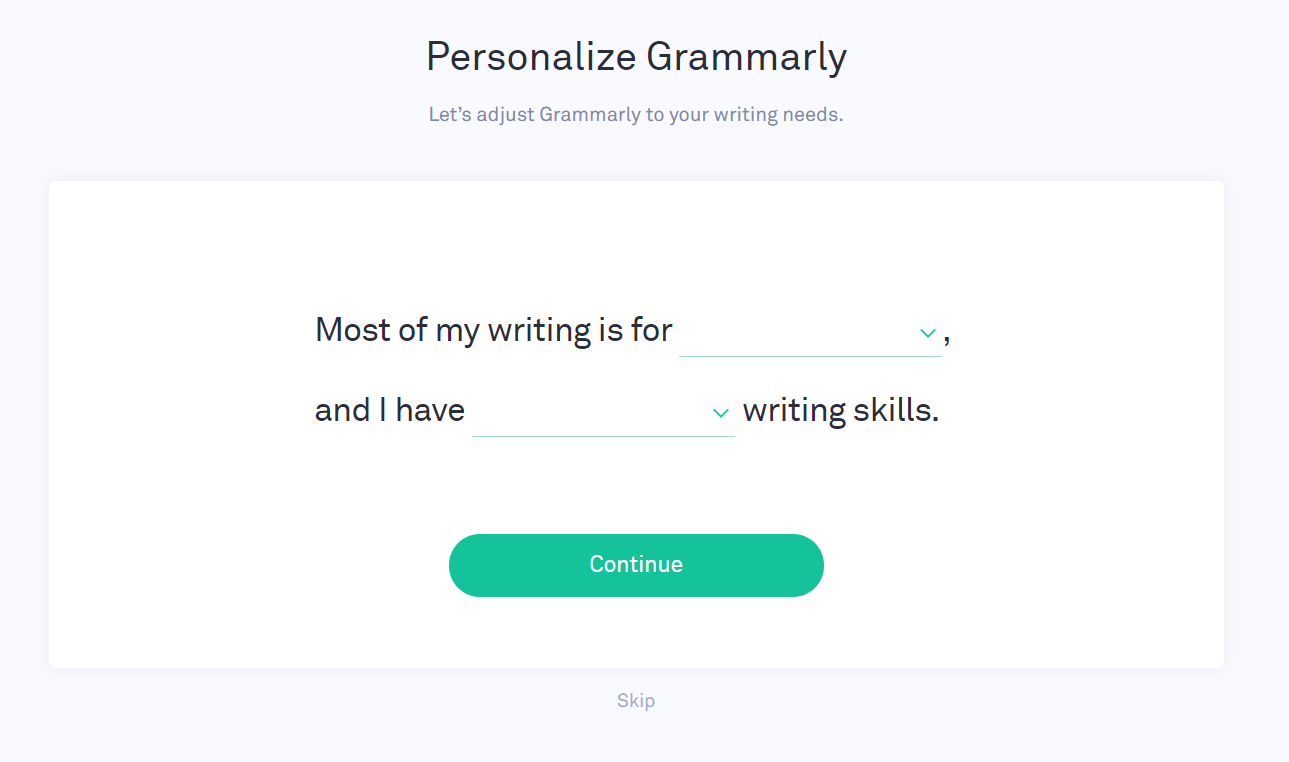
After that Grammarly will ask you what kind of writing you typically do. You can choose between three options.
- School
- Work
- Other Projects
Then, the service will ask about your writing skills. You again have three options to choose from.
- Beginner
- Intermediate
- Advanced
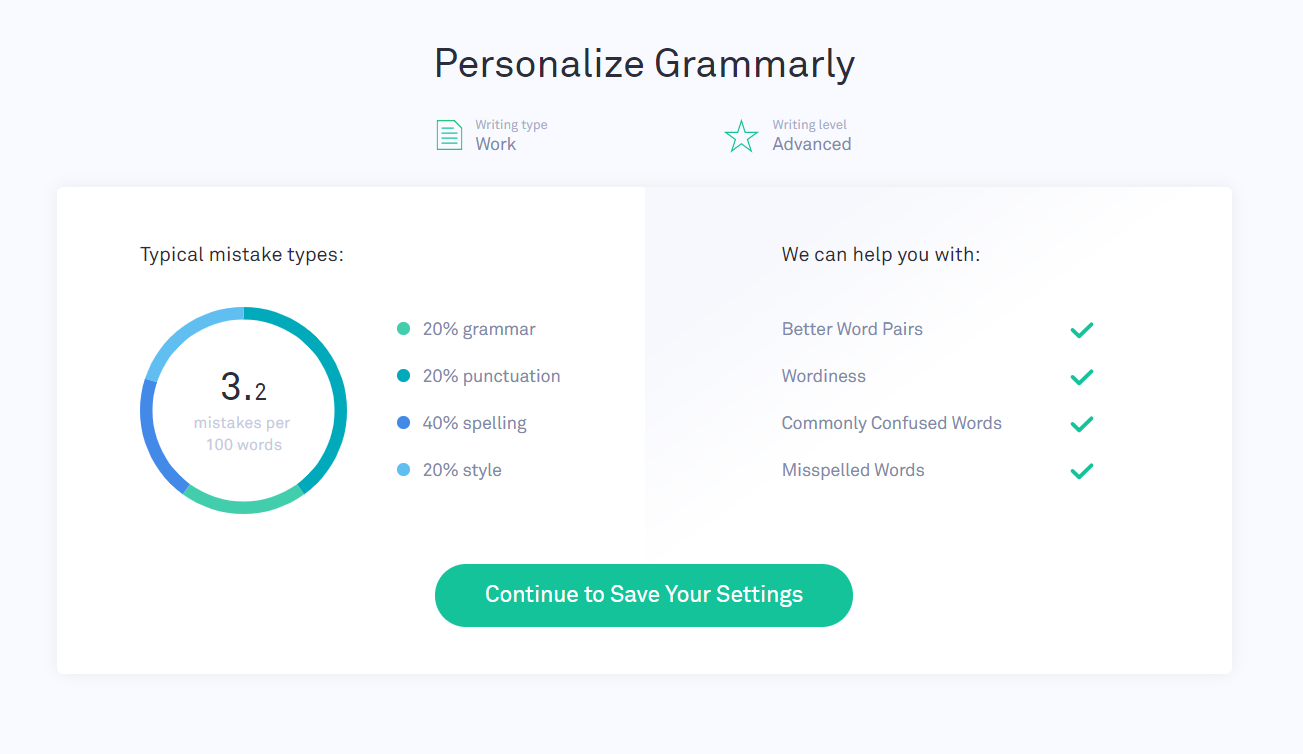
I chose work and advanced for myself, so it will focus on more nuanced mistakes like subject-verb agreements and more. Grammarly let me know what it could help me with and what typical mistakes people with my writing type and skill level tend to make. After that, I saved my settings and moved along.
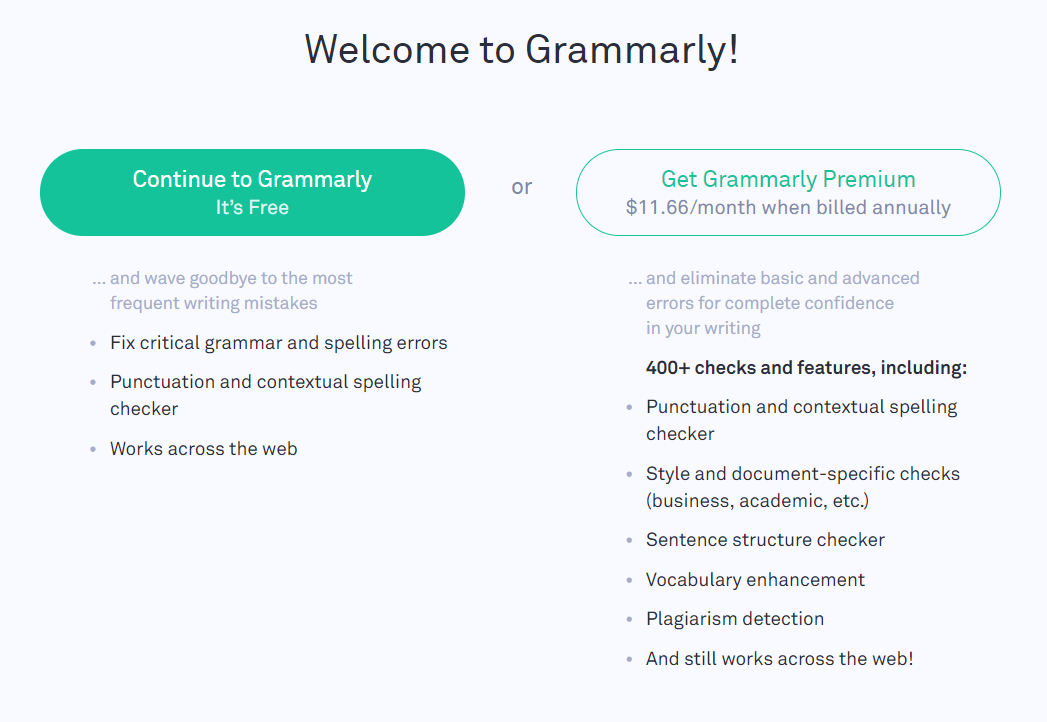
This is the point where Grammarly tries to sell you on their Premium plan. We will get into pricing later, but I will say that this is a little misleading when signing up specifically for the Chrome extension.
Grammarly makes sure to tout its full wealth of services, but they fail to mention that they are not all available with the Chrome service. If you wanted to check your emails, blog posts, and social media postings for plagiarism, you’d have to use Grammarly’s website or desktop application.
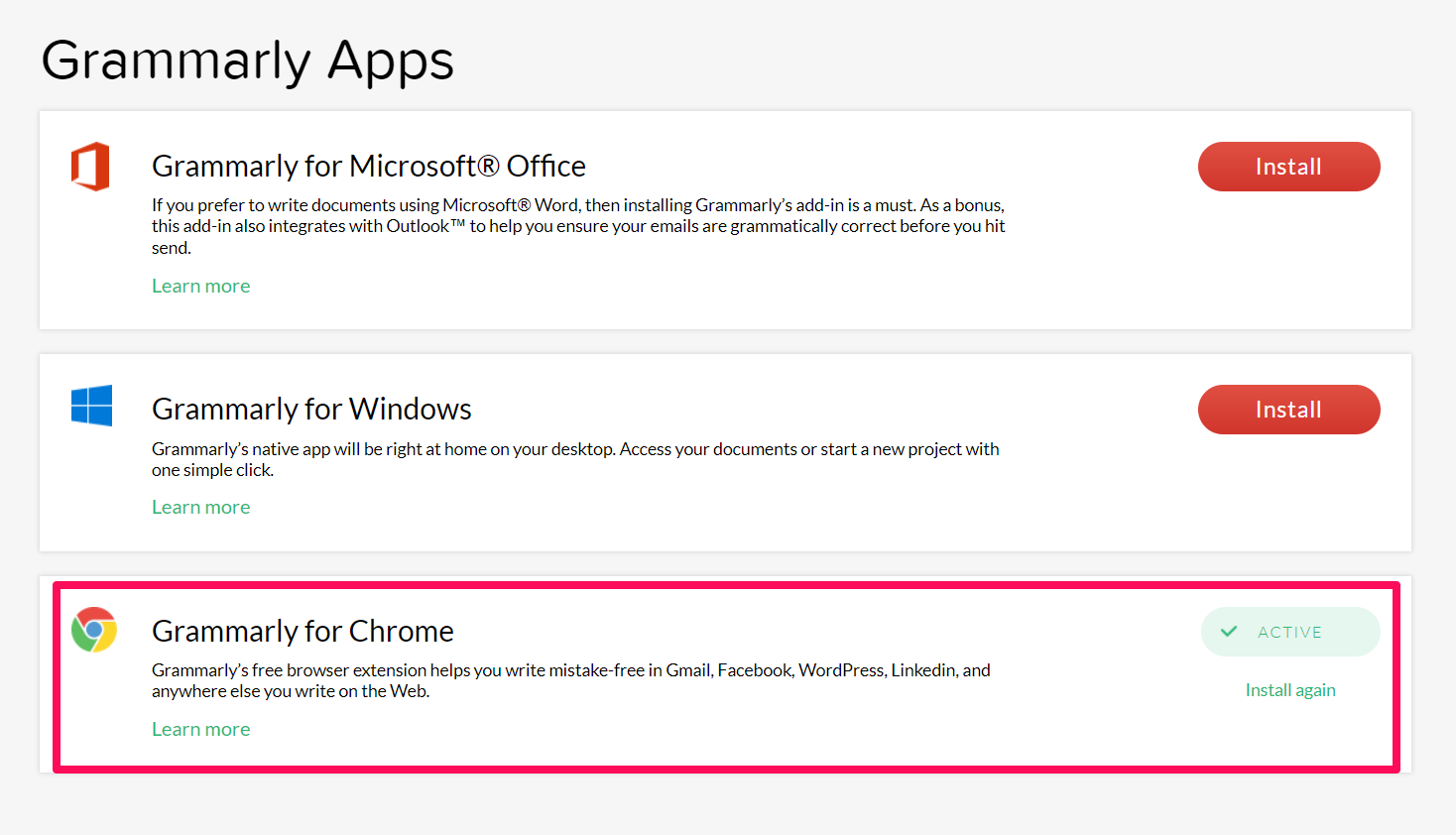
After deciding whether or not to lay down some money, you’ll be taken to Grammarly’s app selection page. You can use all of these, or just one. For the purposes of this review, I selected Grammarly for Chrome. I will say that using all of them together makes a more complete educational experience for anyone looking to grow as a writer.
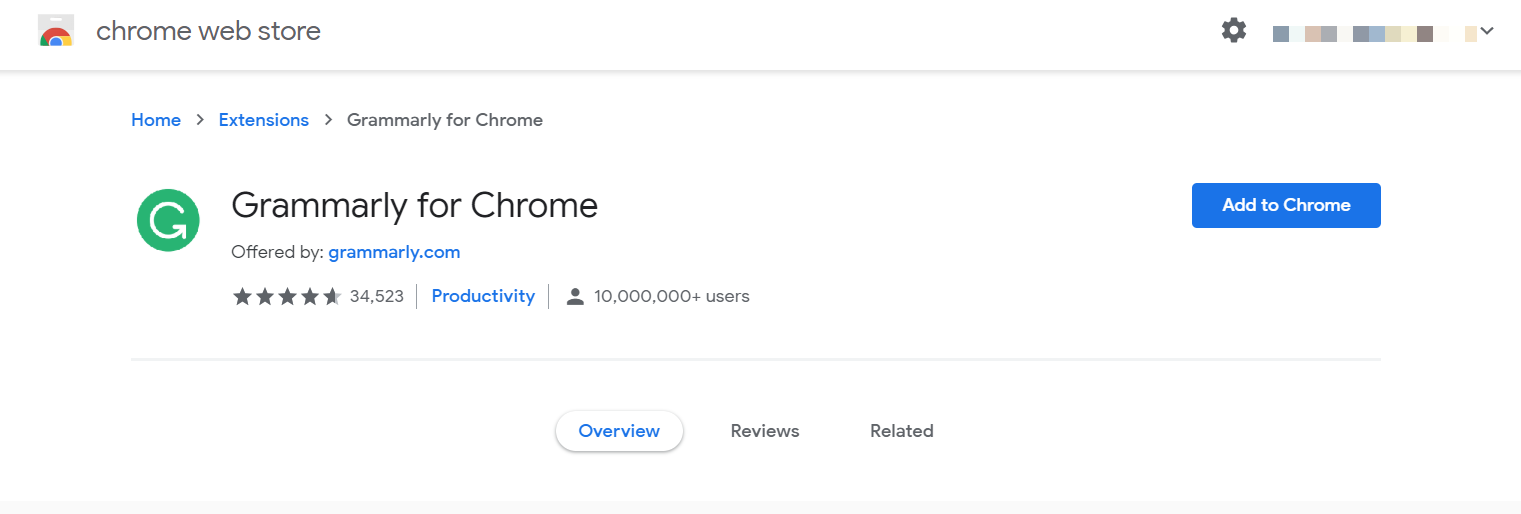
This is where you leave Grammarly’s website to be connected with the Google Chrome web store. You’ll see that Grammarly has more than 10 million users and nearly 35,000 reviews.
It’s impressive to note that out of that massive review count, the service still has a rating of more than 4.5 stars.
Click “add to Chrome” to get started.
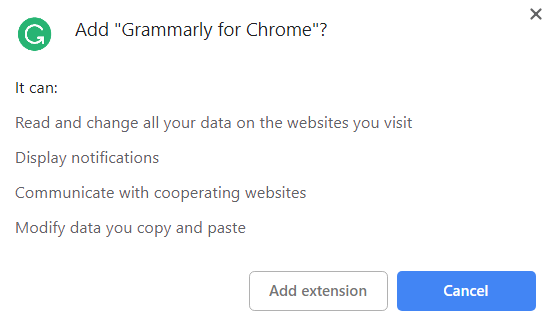
You’ll have to accept the permissions that Grammarly needs in order to run on your browser. That includes reading and changing the data on websites you visit, giving you display notifications, communicating with websites that cooperate with the service, and modifying data that you copy and paste.
If you’re comfortable with all of this (and you should be) click “add extension” to finish the setup.
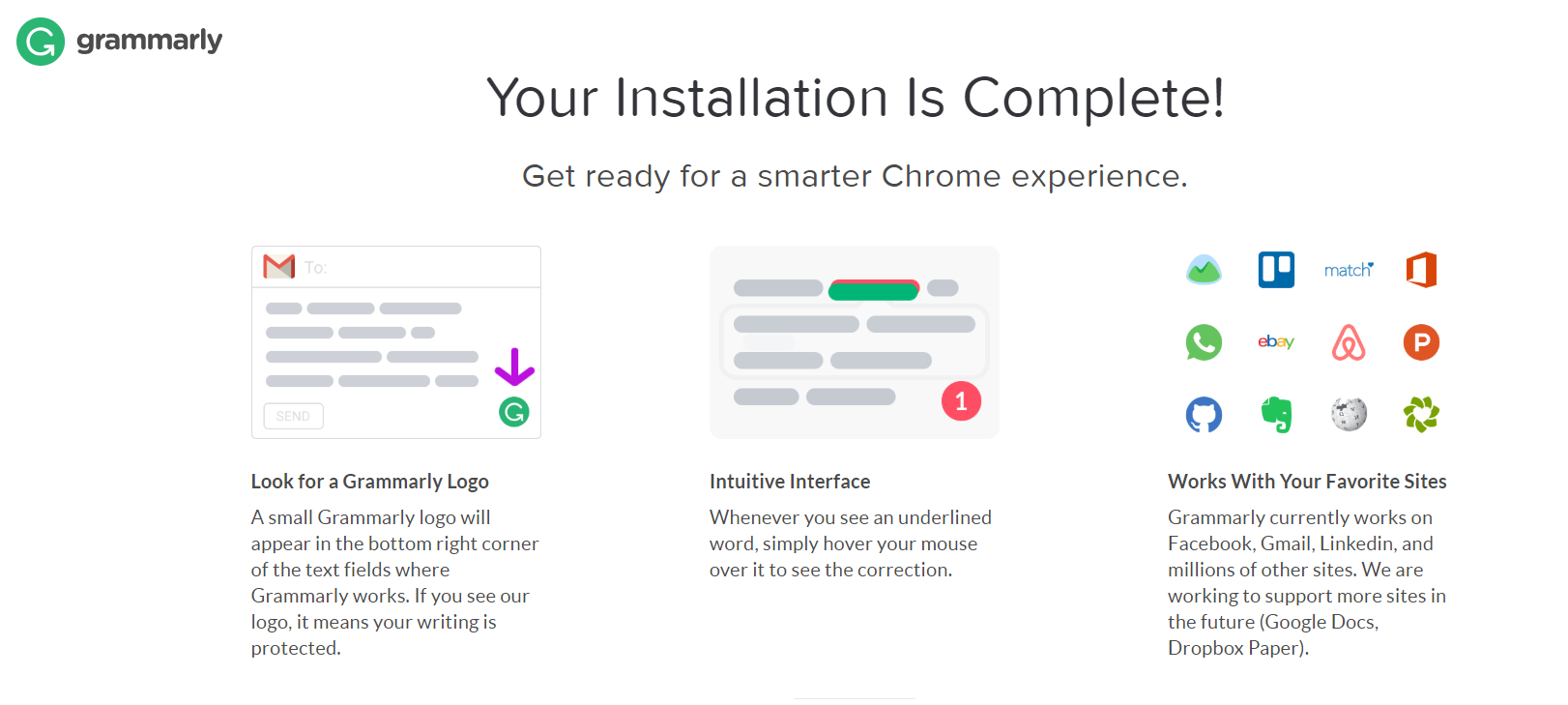
Once your installation is complete, Grammarly gives you a rundown of what this extension can do. It points out that the Grammarly logo in the lower right hand corner of most text boxes will be your window into the service.
It also discusses the intuitive interface of the product, with instructions on how to take advantage of the grammar and spelling corrections that the extension recommends. Finally, it points out some of the sites that Grammarly is optimized to work with.
Once that’s done, installation is complete and you are off to the races.
A Deep Dive into Our Grammarly Chrome Hands-On Test
We got to play around with Grammarly for Chrome, using both their free and premium plans to gauge whether there was any kind of difference between them.
To do this, we chose two of the most popular websites in the world, Facebook and Gmail, and composed a sample email and post.
Gmail (Free)
We opened up a new email and created a short test. I riddled the content with spelling issues and punctuation mistakes like extra commas and missing question marks.
Grammarly Chrome got right to work.
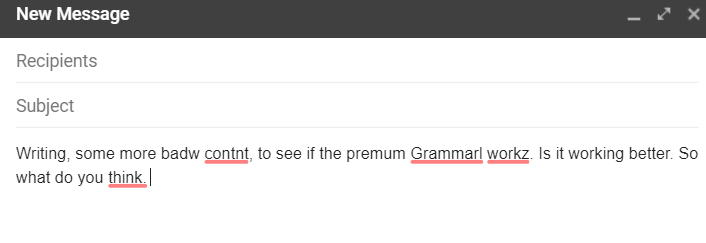
The service missed a huge spelling mistake in the first sentence and did not pick up on my excessive and erroneous use of commas. However, it did pick up the remaining spelling mistakes and isolated a missing question mark in the last sentence.
If you want to see a rundown of all the problems with your content, including the system’s suggestions, click on the Grammarly icon in the lower right hand corner. It will take you to a screen that looks like this.
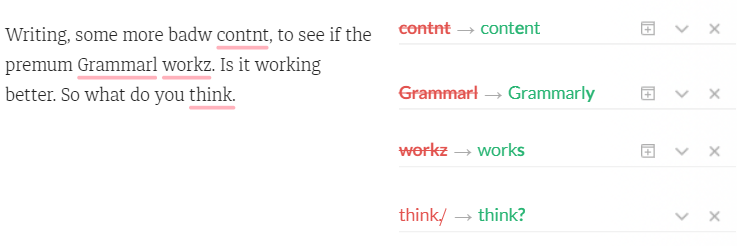
I love this screen. It shows your content along with a whole rundown of what you can do to better your writing.
Still, I was disappointed in Grammarly overlooking comma mistakes and one huge spelling issue. I switched over to Grammarly Premium and tried again.
Gmail (Premium)
After connecting to Grammarly Premium, I typed out the same content and saw a moderate improvement.
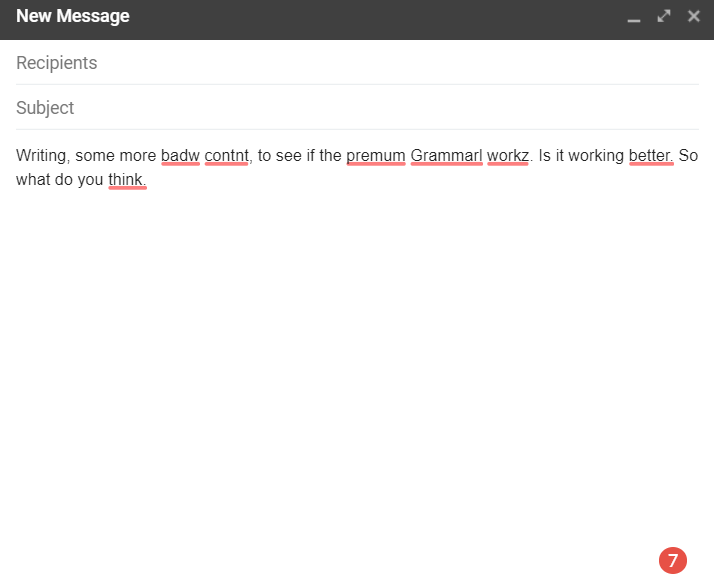
It caught that spelling mistake in the first sentence, so clearly the paid service is putting in some more effort. However, those comma mishaps all went completely unchallenged.
These are mistakes that the full version of Grammarly usually catches. That worries me when it comes to the Chrome extension’s overall effectiveness.
Facebook (Free)
We could all use a little editing on our social media, am I right?
Grammarly has saved me from some embarrassing typos in the past, alerting me to my errors before I post.
I fired up my Facebook account and got to work, writing up an embarrassingly awful string of illegible drivel with the hopes that Grammarly would eat it for breakfast.
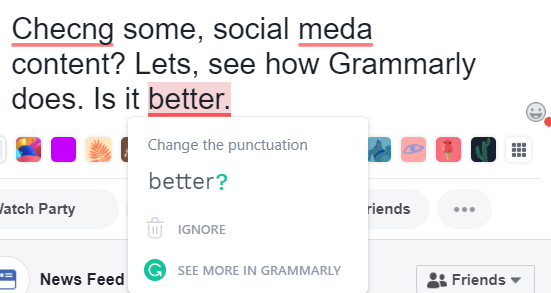
A few things jump out at me right away. First off, there are actually people in the world who write like this. Next, the comma issues are apparently back with a vengeance. Lastly, it misses a huge word mix up.
I wrote “lets” as in, “Bobby’s mom lets him play baseball.” But this sentence actually calls for “let’s,” the contraction of “let us,” as in “Let’s go play baseball.”
Here’s hoping the premium version is able to catch these mistakes.
Facebook (Premium)
After reconnecting to Grammarly Premium, I entered all of this horrid content back into my Facebook status box and let the system get to work.
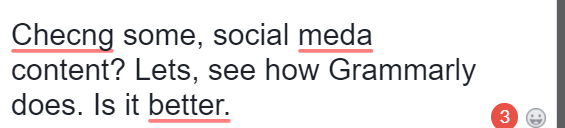
No such luck. It missed the same major issues that the free version overlooked.
It’s even more disappointing in list form.
There’s enough of a difference between the plans for me to advocate for Premium, as long as you’re planning on using the full suite of services as well.
Grammarly Customer Service
I’ve tested Grammarly’s customer service department several times. They’ve always gotten high marks from me on both the timeliness of their response, and the complete and respectful manner in which they answer.
I prefer a live chat to a contact form, but Grammarly does not offer that. Instead, it has a sizeable knowledgebase and an easy to find email form should you not find your answer on the site.
I submitted a question on the differences between using Grammarly Chrome for free and paying for the premium plan.
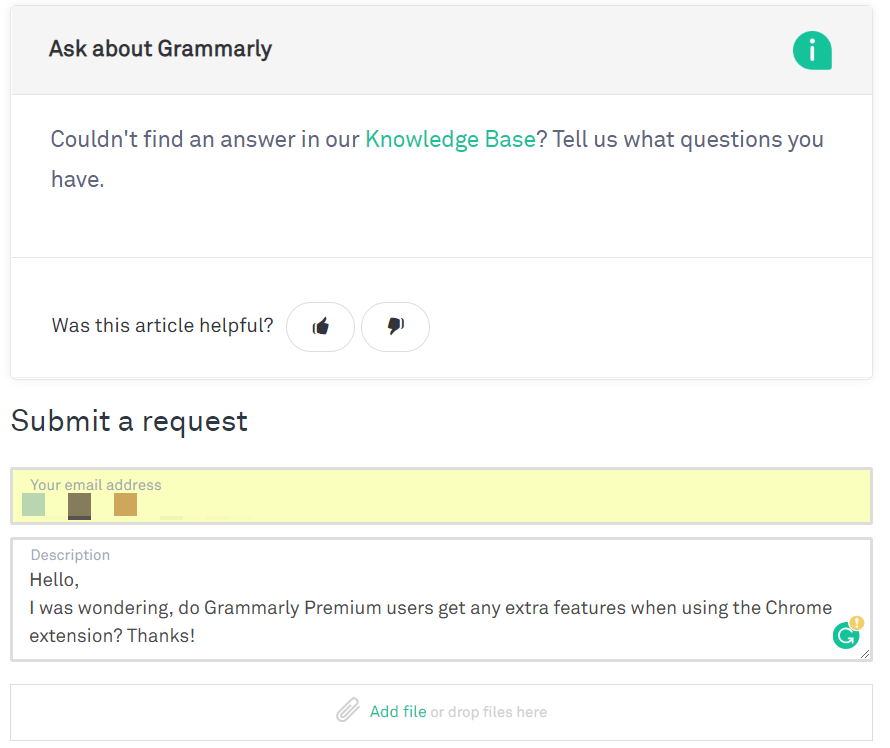
It was a simple and straightforward question. As expected, I received a response back from them within the hour. They get huge points for speed.
The response I got, however, left much to be desired.
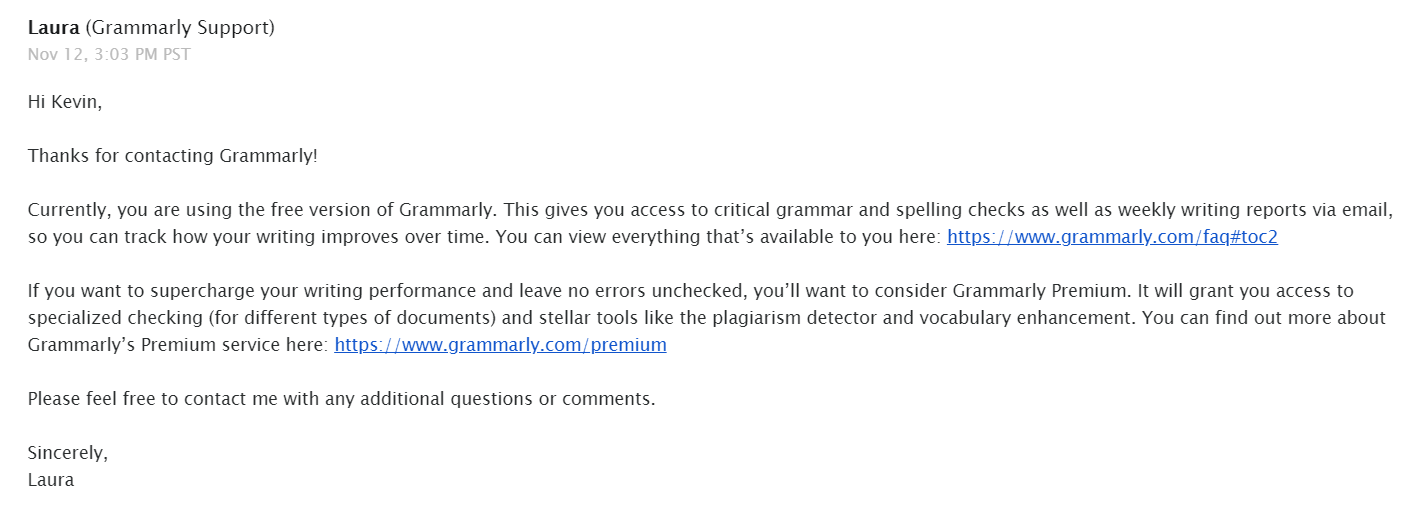
I hated this response. Instead of addressing my question specifically regarding Grammarly Chrome, I got some copy and pasted response trying to sell me on the overall benefits of Premium.
This marks the first time I’ve been disappointed with this company’s customer service department.
Cost Plans & Payment Options
Grammarly Premium is not cheap, starting at $29.95 /month or $139.95 for the year if you pay annually.
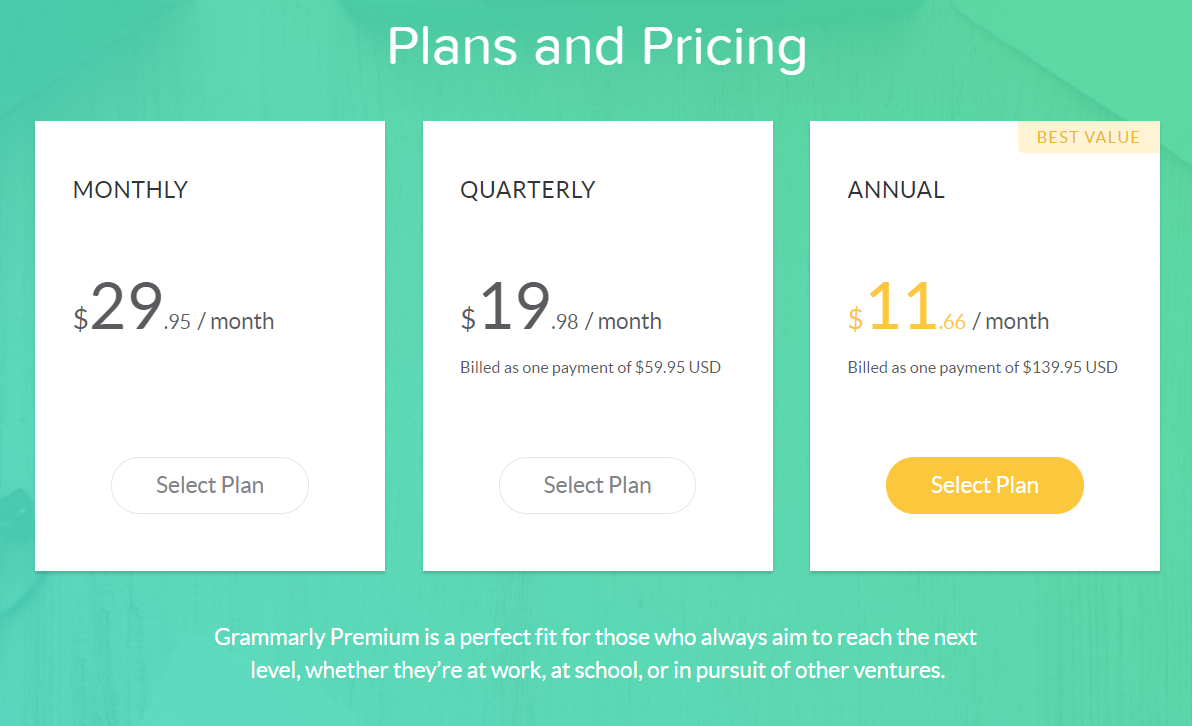
A monthly membership with no commitment period is a whopping $29.95 per month. The annual rate is much nicer, at $11.66 per month, but that all has to be paid up front. So you’re looking at $139.95 out of pocket.
Again, if you’re going to be using Grammarly’s full scope of services, I think the price is fair based on everything that you’re getting. But it’s more than other alternatives like Ginger if you’re only checking grammar.
Grammarly allows you to pay using a credit/debit card or PayPal. They don’t accept cryptocurrencies like BitCoin.
Do I Recommend Grammarly Chrome?
Yes, depending on what you’re looking for.
Let me explain.
If all you need is something to casually check your spelling and punctuation while writing emails or posting on social media, this is a no brainer. Especially if you’re only using the free service.
If you’re looking for something to police your emails and help you create perfectly polished copy, I’d recommend purchasing the Premium plan and entering your copy into either the website or desktop application. There’s a slightly higher price, but if you use it on a daily basis like our content marketing agency does, then it’s well worth it.
And you’ll get a much more complete experience that will help you grow as a writer.